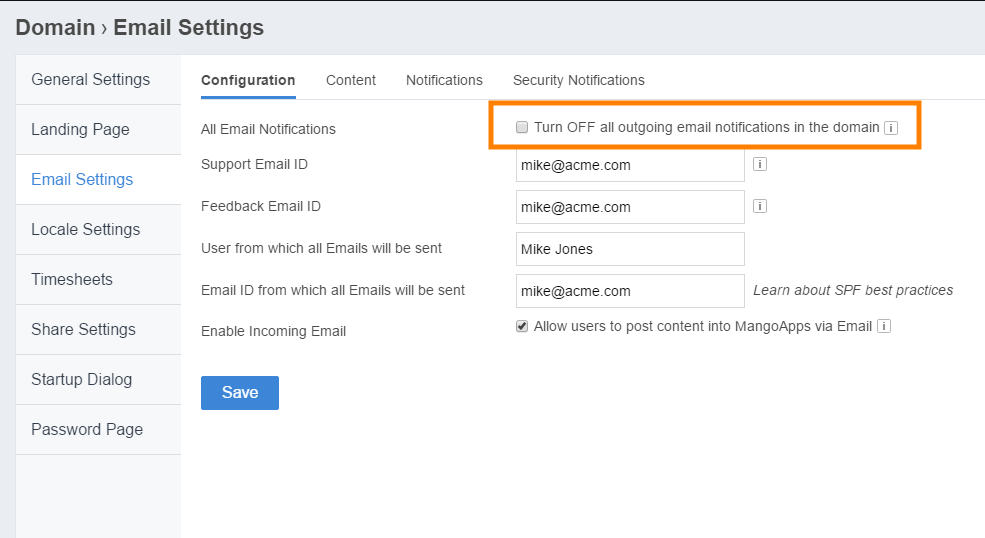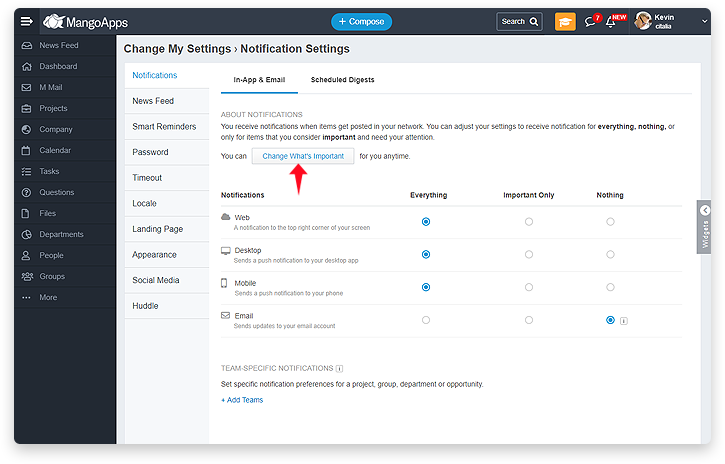Set Up Email Notifications
Email notifications can be used to to keep employees up to date on what’s happening in MangoApps via email.
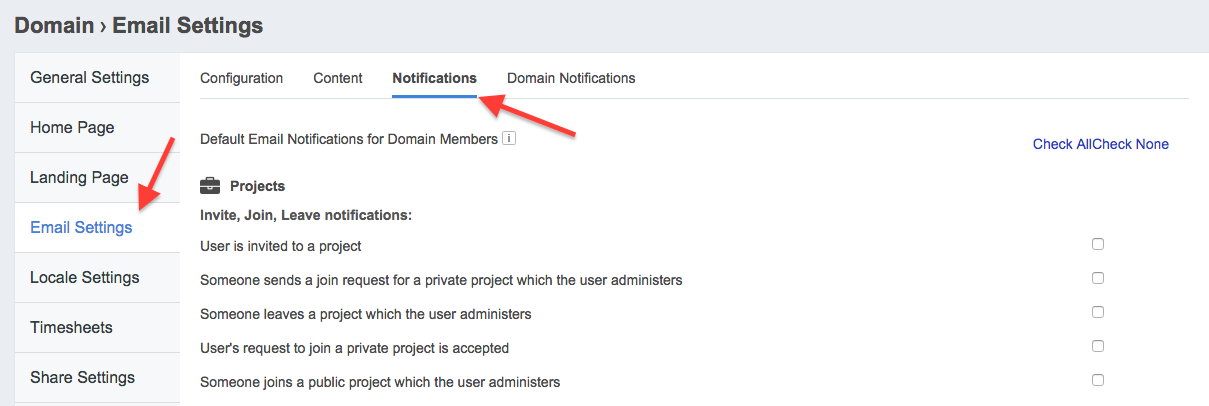
Let’s face it — it takes time for user behavior to change and a new technology to catch on. In the beginning, not all users will login to MangoApps. They may not even check activities in MangoApps regularly, but that’s okay. Email notifications can be used to fill users in on what’s happening in MangoApps via their email accounts.
Email notifications can also be used to provide new users with easy access to posts that relate specifically to them, which will ensure nothing is missed, even during the early adoption phase.
So in the beginning, we advise you to error on the side of caution by opting for more email notifications than less. You can then let individual users adjust their own email notifications if they feel overwhelmed (users can overwrite domain level default email settings as part of their user settings). As time goes on and your users feel more comfortable with MangoApps, you can easily disable any unneeded notifications.
Before disabling email notifications, make sure to consider how it will impact the 2-way email integration feature. MangoApps provides full 2-way email integration, so users can participate in conversations simply by replying to email notifications. These replies automatically get added to the appropriate conversation thread in MangoApps.
At a minimum, we recommend leaving Direct Message notifications and @mention notifications on by default at all times.
However, if you need to turn off all outbound email notifications because you need to setup the domain prior to anyone getting notified. Go to Configuration and select “Turn OFF all outgoing email notifications in the domain.” The remaining emails that would be sent are Login Token, Report a Problem, Send Feedback, and Report Translation issues would be sent out. No other outbound emails would be sent including invitation and password resets.
Once you’re done with the setup and ready to launch we recommend disabling this setting.
Notification for end users: (@Mention Of a Person vs Team Separated)
You can set notification settings for your users; typically this is done BEFORE inviting them into the domain, but you can retroactively change settings as well. Below is an explanation of the difference between personal and team ‘mentions.’
- You can now control receiving notification when you’re mention vs when your team is mentioned separately
- Under “What’s Important” notifications settings, there are 2 settings
- When you’re mentioned
- When you’re team is mentioned