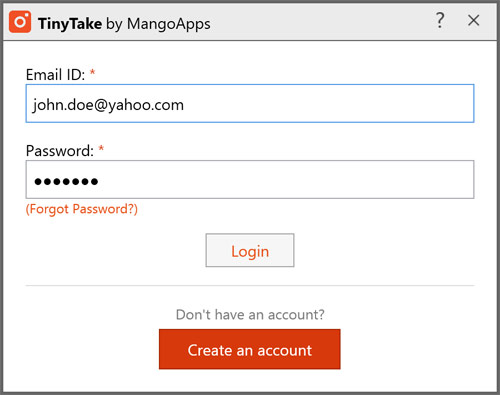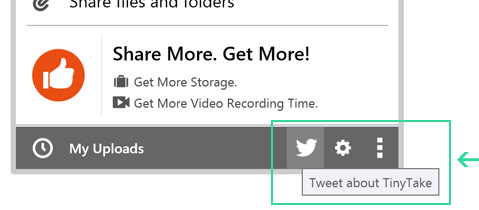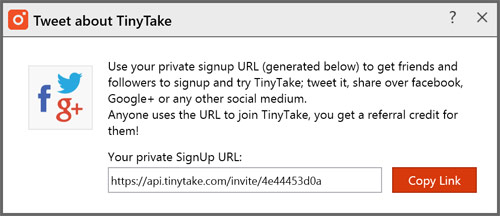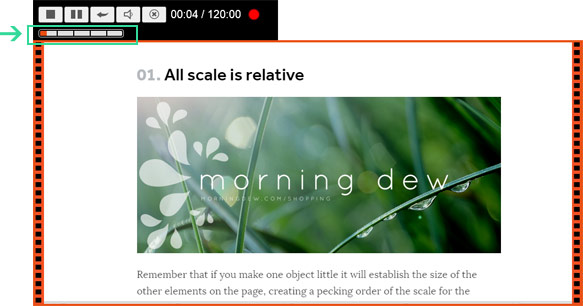TinyTake Screen, Video Capture Tool Updates
In this version of TInyTake, we’ve simplified the log in experience, made it easier to share TinyTake over social media accounts, offer better upgrade options, and much, much more.
Simplified Log In Experience
TinyTake users are no longer required to manually enter the domain URL at the time of log in. The client will automatically log you in to your domain using the user id and password you provide. If you are having difficulty signing in or are unsure about your domain URL, simply empty the Domain URL field and try to sign in with just your user id and password.
Please note that the above is valid only for TinyTake users who have registered with a ‘tinytake.com’ type domain. MangoApps users will still have to enter the domain URL to sign into the app.
Your Private SignUp URL
Inviting your contacts on Twitter, Facebook, or other social media platforms is now super easy. Simply select the “Tweet about TinyTake” option shown below to generate your ‘Private SignUp URL’. This URL can be shared with your contacts without having to individually type in their email addresses. Once they sign up using the URL and log in to their account using the TinyTake Windows app, you automatically get a credit for the referral. Please note that the Private SignUp URL is not available at the moment for MangoApps users. They can continue to invite colleagues using email invitations.
Improved Video Capture Experience
- TinyTake now asks you to select your preferred audio and video device from a list of devices the first time you decide to do a video capture. Once selected, these preferred devices will be used automatically if they are connected for subsequent captures. If they are no longer found, TinyTake will select the available device or again prompt the user if multiple devices are found.
- If you have a webcam connected to your PC, a live webcam feed for the currently selected device (webcam) is shown on the the settings screen. This allows users to verify that TinyTake will be able to capture feed from the device and its resulting picture quality.
- A similar function has been introduced for sound. A live sound bar is shown for the selected audio devices on the settings screen and during video capture to indicate that sound is being captured. This also provides a sense of volume. If you turn the sound off the sound bar is no longer shown. You can also adjust the volume of the audio capture device from the settings screen.
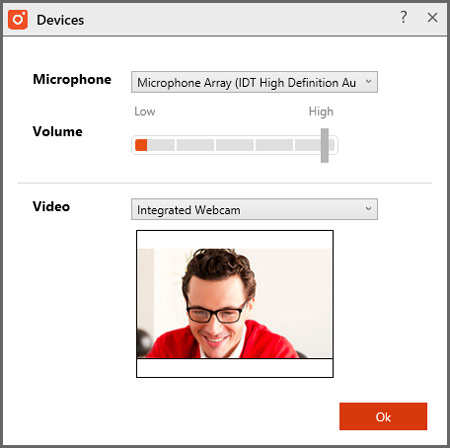
TinyTake now asks you to select your preferred audio and video device from a list of devices the first time you decide to do a video capture.
Faster Access To Uploaded Video
Videos you’ve captured inside the app and uploaded to your TinyTake account are now accessible instantly over the TinyTake web URL. Earlier users had to wait for the videos to get converted (for a period of 2-20 minutes, depending upon the length of the video) before they could be played. We’ve completely eliminated this wait period for videos taken within TinyTake. If you are uploading a video generated outside TinyTake, a conversion will still be required.
A Refreshed Download & Upload Experience
The following changes have been made to the experience when a user uploads or downloads one or more files (not necessarily images or videos) to TinyTake
- Multiple files are no longer compressed into a single zip file before upload. They are now uploaded as individual files.
- If the user tries to upload a folder to TinyTake, the contents of the folder are zipped into a single zip file before they’re uploaded.
- An upload summary is displayed on the header of the upload window with detailed upload status in the body of the window. The user can switch to a minimized view of the upload window which shows an overall progress bar and status.
- Once a file or a set of files are uploaded to TinyTake, a link icon is shown that you can use to copy shareable links to your clipboard.
- Similar to the upload window, the new download window displays an overall summary on the header with detailed status in the body of the window.
- Once a file or a set of files are downloaded you can choose to open them or open the desktop folder in which they are downloaded.
- Both the upload and download windows have a completely new UI to match the TinyTake theme closely.
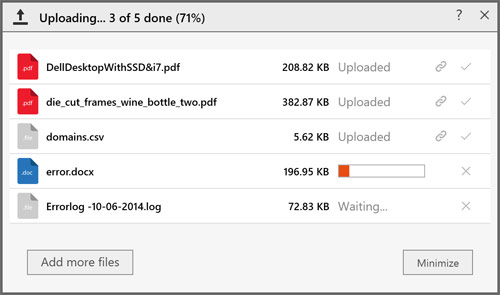
Multiple files are no longer compressed into a single zip file before upload. They are now uploaded as individual files.
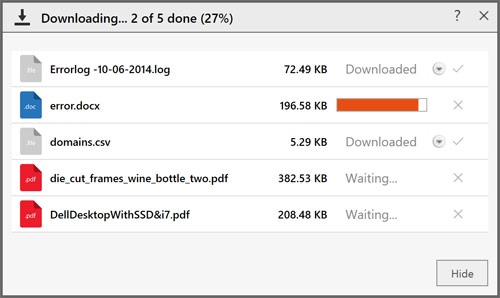
Similar to the upload window, the new download window displays an overall summary on the header with detailed status in the body of the window.
Update To The Number Of Referrals Required For Free Upgrades
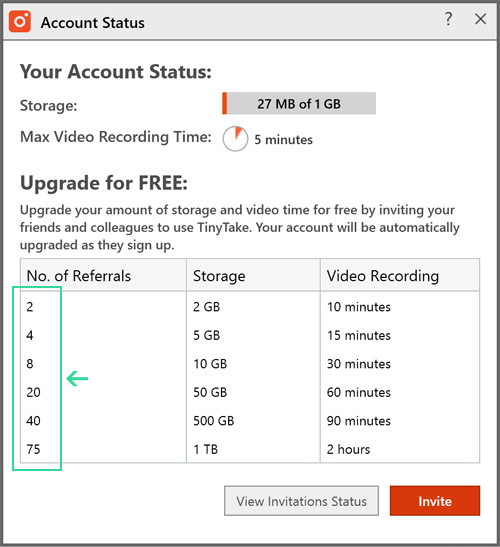
We are happy to announce that we have made a few changes to the number of invitations required for a free upgrade.
TinyTake has always provided you with a way to increase the storage space and video recording time for free by inviting other users to TinyTake. We are happy to announce that we have made a few changes to the number of invitations required for a free upgrade. The updated numbers are shown in the table below
Domain URL Suggestions During Sign Up
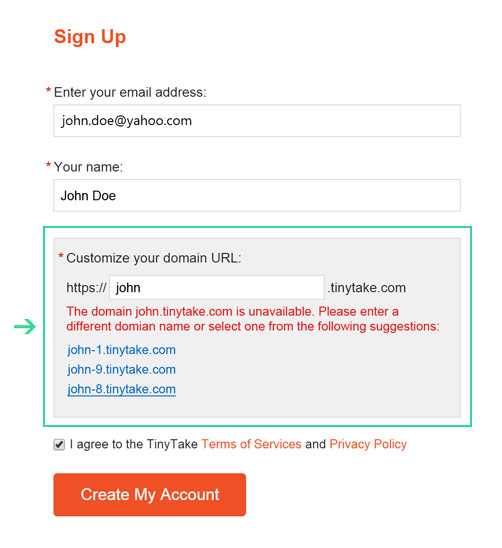
When signing up for the first time, TinyTake now suggests available domain URLs if the one entered is already taken/registered.
When signing up for the first time, TinyTake now suggests available domain URLs if the one entered is already taken/registered. Simply click one of the suggested URLs to auto-populate it and register. Suggestions are provided both inside the TinyTake app and via the web sign up page that you can access through your Private Sign Up URL.