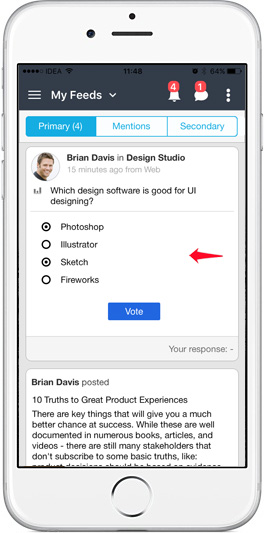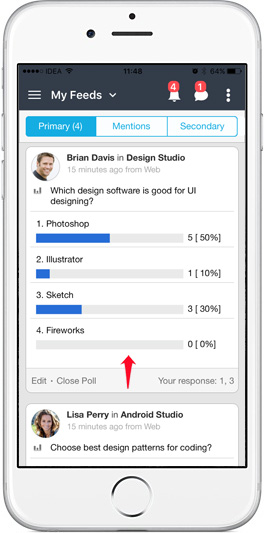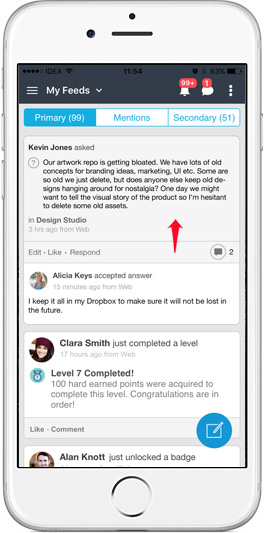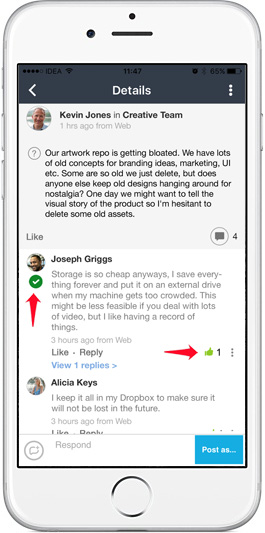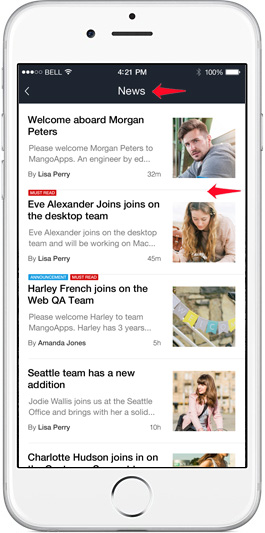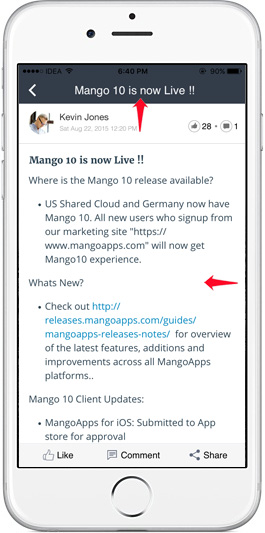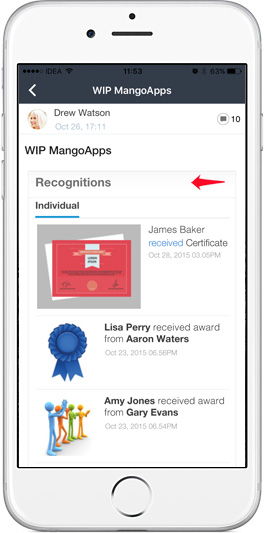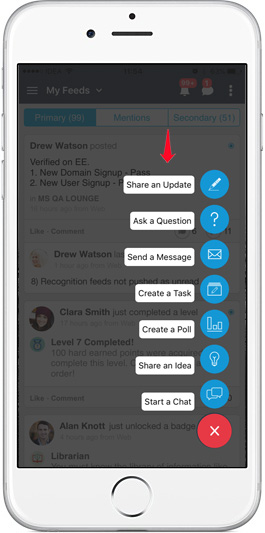MangoApps for iPhone, iPad & Android App Updates
MangoApps 11 mobile apps add features like Polls 2.0, Q&A 2.0 and nested comments that have been introduced on MangoApps Web. In addition to these, the Mobile Intranet experience has also been refreshed.
Polls on Mobile
Release 11 brings a lot of addition to the existing MangoApps Polls functionality. Our iOS and Android apps now support the following features to allow co-workers to contribute on the go.
- Create polls using the new compose menu. Both standard and custom polls (with up to 10 choices) can be created from the mobile.
- Poll creators can allow for single selection or multiple selection of poll options.
- Poll creators can also set advanced options like poll visibility, set a poll end date/time from the mobile app. They also have the capability to manually close the poll or delete the poll if required.
- Once a poll is created, co-workers can view the poll in their activity feed and cast their vote/s without requiring to open the feed details view.
- Both co-workers and creators can view poll responses in real-time from their feed list or the feed details view.
- Co-workers have the flexibility to cancel their vote and re-vote on open polls.
Questions app on mobile
Multiple enhancements have been made to the Questions App in MangoApps 11. On the mobile app, users can now
- Ask a new question to a team or all their followers using the ‘Ask a Question’ option from the compose menu.
- Post an answer to a question or add comments if required.
- Vote up (or down) an answer to help other know which answers are good and might work. Co-workers can always view the list of users who have upvoted or downvoted an answer.
- The user who asked the question can finally mark an answer as ‘Accepted answer’ from the app if it worked and is according to him the best.
- Accepted answers are shown at the top of the feed comments.
New Mobile Intranet UX
The mobile intranet is accessible from the ‘Company’ option in the application’s left slide menu. Users will find the ‘Company News’ section and other Intranet pages in this section of the app.
- MangoApps 11 brings a more visual intranet landing page with thumbnails for every page/topic.
- Company news feed is available in an easy to read and visual manner. Users can Like, Comment on or Share a news article with co-workers.
- Users can view both static and dynamic pages from the mobile. Like, Comment & Share are also available as options for the intranet page.
- Dynamic pages containing widgets are fully viewable and actionable from inside the app.
Improved Compose with additional compose options
Our floating compose button is now available through out the app to allow users to quickly post the following
- An update to followers or in a Team
- Ask a question
- Send a Private Message
- Create a Task
- Create a Poll
- Share an Idea
- Start a Chat
Feeds related enhancements
Primary, Mentions, Secondary and Pinned Feeds
The News feed section now contains the Primary, Mentions and Secondary feed tabs similar to what is seen on our web interface. The order of these tabs is driven by the user preferences and is identical to the Web. On the iPhone and Android devices, Pinned feeds are available in the ‘More’ menu where as on tablet devices the Pinned feeds section is available on the same page as a tab.
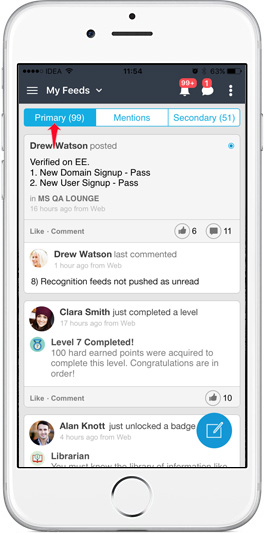
Unread Vs Read feeds
Users no longer require to switch to the ‘Unread Feeds’ filter as our mobile apps now denote unread feeds in the ‘My Feeds’ filter itself. Notice the same blue dot found on the web interface is used as the unread indicator. This change helps to get to unread feeds faster and reduce the switching between views/filters.
Jumping into the feed details page as always marks a feed as read. If you wish to mark a feed as read without going to the details page, simply slide an unread feed to the left to expose the Mark as Read option. Users can also use the ‘Mark all as Read’ functionality from the ‘My Feeds’ filter.
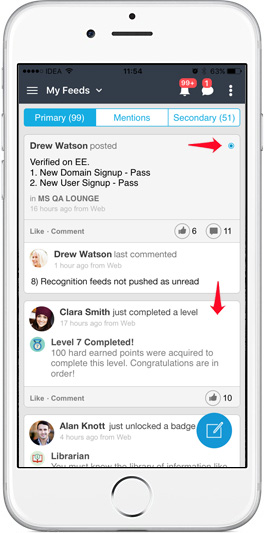
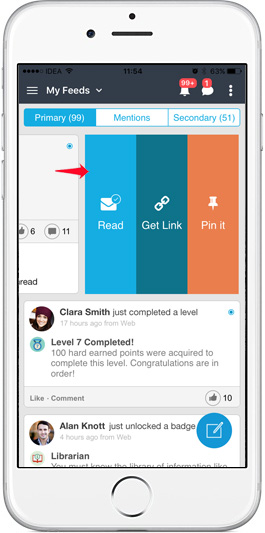
Feed Actions
The feed list view always allowed users to like and comment on a feed without requiring to go into the details page. Users can now also perform a few other actions directly from the feed list. Simply slide a feed to the left to expose the ‘Mark as Read’, ‘Get Link’ and ‘Pin it’ options. Similarly sliding to the right reveals the ‘Add as a Task’ option if it is supported for that type of feed. These actions allow for taking faster actions on feeds.
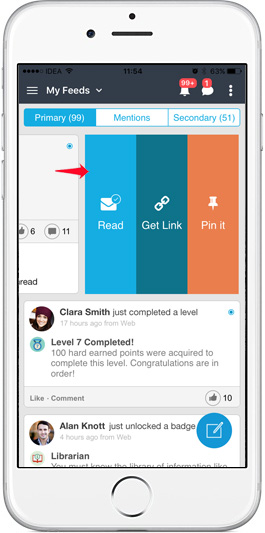
Replies – Nested Comments
In this release we have added reply to comment feature which is designed to improve threaded conversations. You and your co-workers will have the ability to reply directly to any user comment on a feed, which will make it easier for you to interact directly on a particular comment and keep relevant conversations connected. A count is shown against a comment which has a reply. Clicking on this link takes the user to the Reply details page which has actions to like, edit or delete a reply. Edit action is available only to the user who posted the reply. Delete action is available to the user who post the reply and the admins.
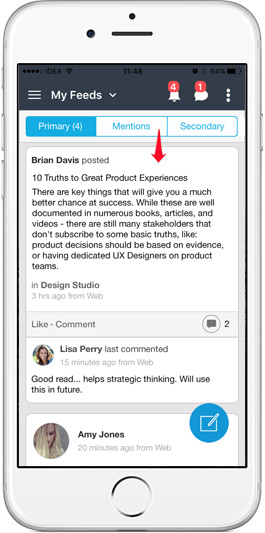
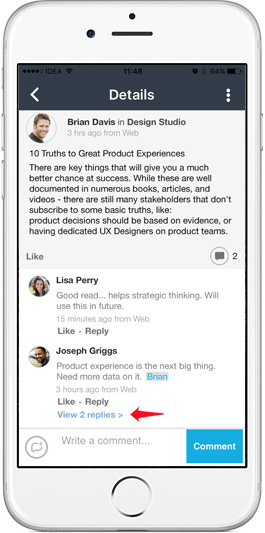
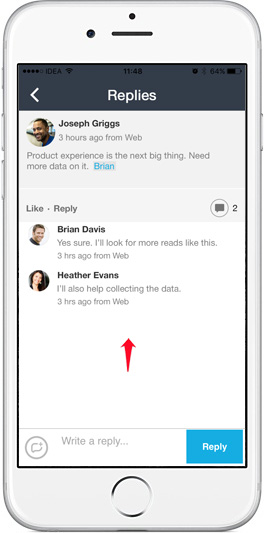
Universal indicators for Feeds, Messages and Chat
Unread feeds, messages or chats can now be accessed via notification icons available throughout the app. Simply tap on an icon to access the unread content. These notifications are updated in real time to ensure users don’t miss an important update and are aware of any incoming chats or messages. Overall they are a useful tool to switch context when required in an effortless manner.
Team details UX
‘Actions’ and ‘Modules/Pages’ of the team have been moved out of the content area. The team details page has been changed to give maximum screen space to content that is most relevant.
- When details is launched, the user is now brought to the team landing page as set by the team admin.
- The team modules and actions are now accessible from a Right hand side slide menu.
- Simple bring up the menu and select a different module to switch to it.
Private Messages revamp
The new Private Messages interface on the Android app has been changed to become consistent with the web experience. It no longer has the news feed UI however the following actions continue to work: you can add more colleagues to a conversation, edit your message, share or delete your message.
Note: This new UI is currently available in our Android app and will be coming to iOS in December.
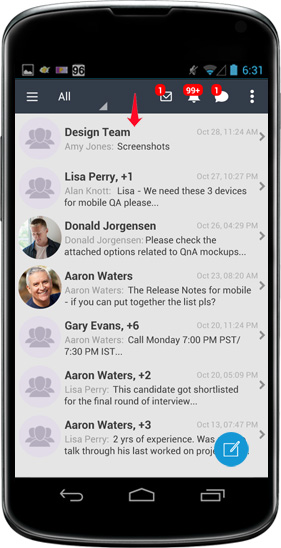
Enhanced security with PIN based access control
Users can secure access to MangoApps mobile by setting a PIN from the settings screen. Alternately admins can enforce this security feature upon their users from the admin interface. Once enabled, this feature requires users to enter a PIN before they can access MangoApps. The app allows users to set a PIN and change/remove it if allowed by the Admin of their domain.
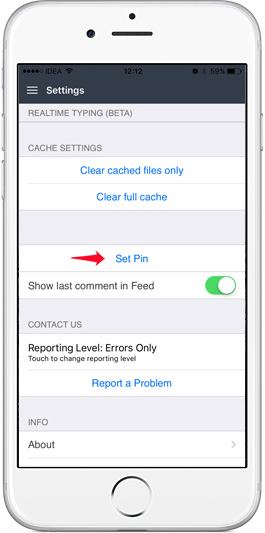
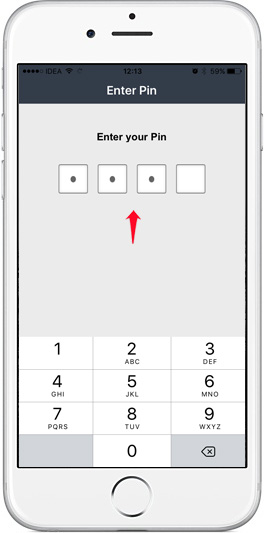
MangoApps Links now open inside the app
From this release, our mobile apps recognise MangoApps links. For example, when a user clicks on a link to a MangoApps feed received in their email, the app automatically gets launched and opens the feed details page. The following links are supported and will be opened inside the app. This also applies to any links shared within the app.
- Feed details
- Team details
- File
- Tasks details
- Intranet Pages
- Posts
- Wikis
- People (Colleague Profile page)
- Forms
MangoApps links that are not yet supported or non-mangoapps links launched from inside the application are opened in an internal browser window. Users always have the option to share or open the page in an external browser app.
Table UI for structured content in Feeds
Structured content like Tasks, Zendesk feeds, other external systems feeds are now shown in a table view. This type of a view makes for very easy reading and un-clutters the feeds UI.
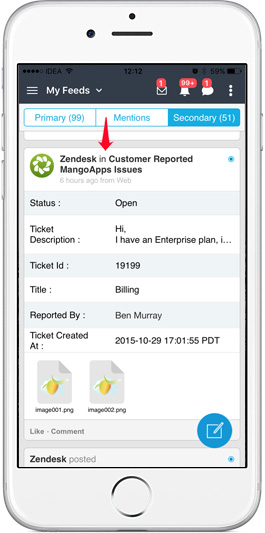
Other Misc items
- Users can now set their custom status text from the mobile. Simply go to your profile using the application menu and select the Edit button to set your custom status.
- Users can view custom status of colleagues on their profile pages.
- Attachments inside Tasks can also be seen on the feed details page.