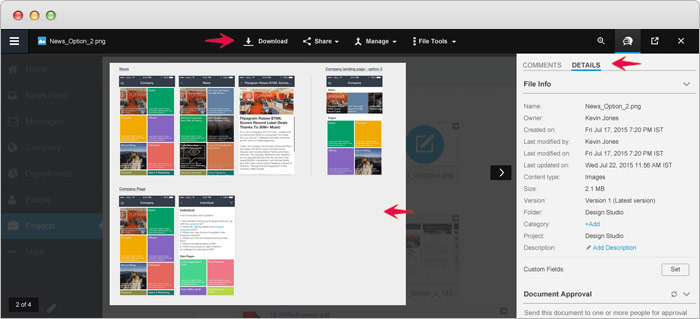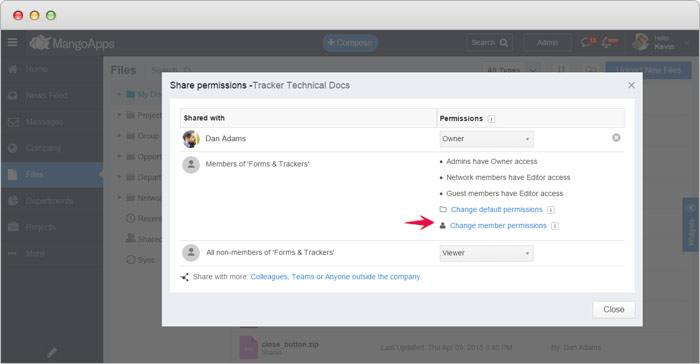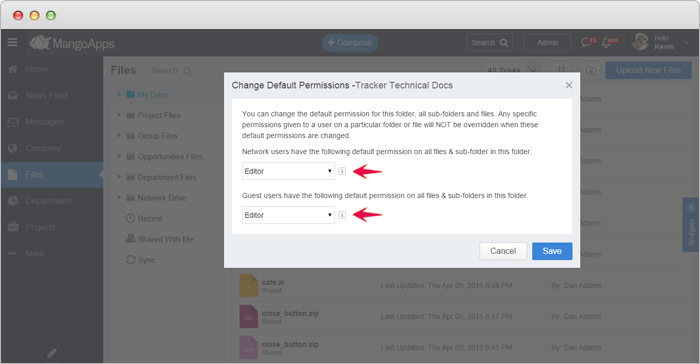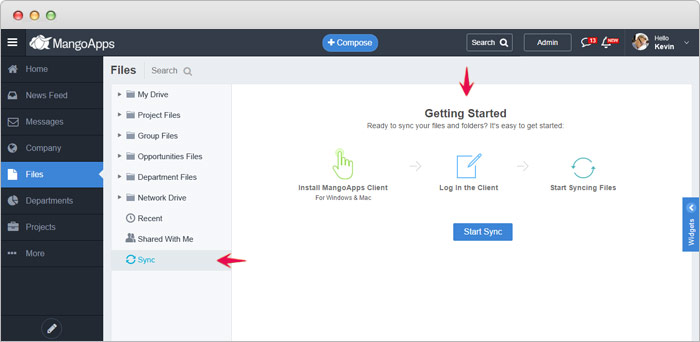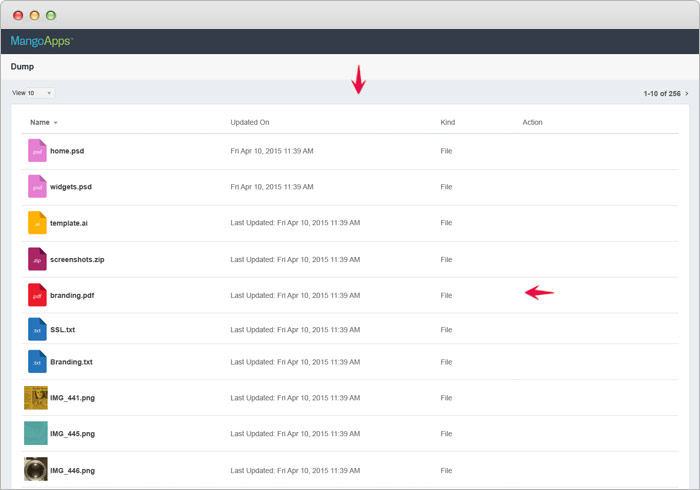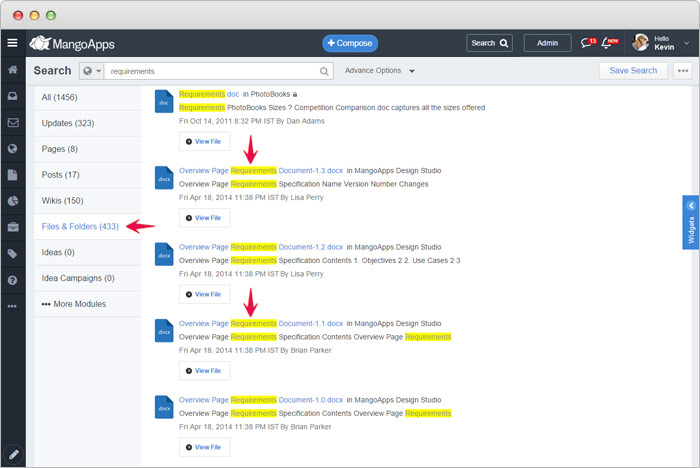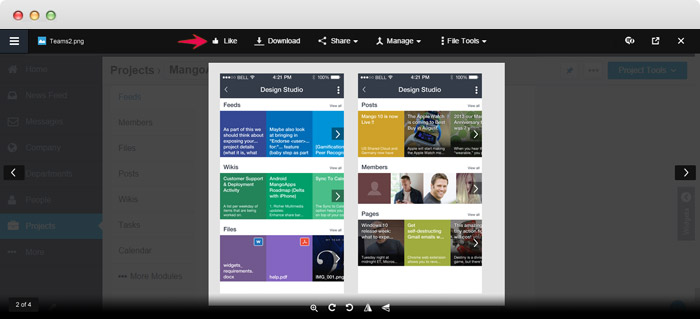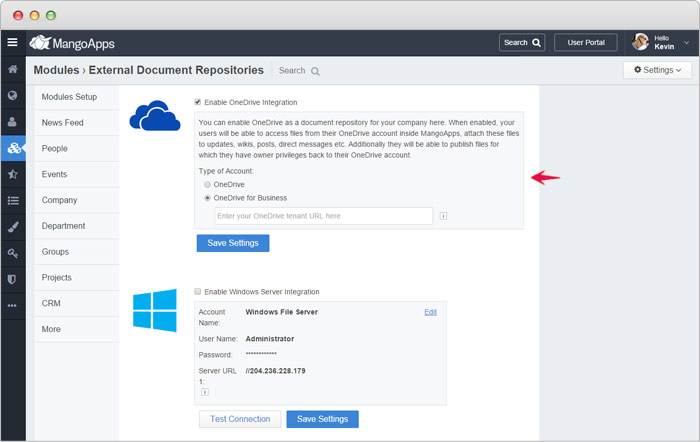Files & Folders Enhancements
Better Viewer, More Granular Team Permissions, Improved File Search Results, Integrated With OneDrive for Business — All now available in this release of MangoApps
1. Integrating all File Tools into the File Viewer
- Share, Manage, Comment and Initiate Document Approval Workflow: With this release in addition to viewing the file you now get all your file tools directly on the viewer helping you to do more quickly. Ability to comment on a file and get all file details is also integrated in a panel that opens on demand directly in the file viewer.
- Ability to zoom, rotate, get a thumbnail view for each page with full screen view capabilities: Use the zoom capabilities on a image to get improved viewing experience for images eliminating completely the need to download images. All your office documents, PDFs get a thumbnail & list view in a left panel to give you direct access to jump to any page.
- View all files in a folder faster than ever before: File viewer now comes with the next / previous buttons which gives you the ability to browse thru’ all files of different types in a folder. This capability is available in the files widget on your dashboard and also with all the attachments in your posts.
2. Enterprise Grade File & Folders Permissions
- Default permissions for each folder in a team: Team admins now have more control over setting the default permissions on every folder in a team (project/group/department). With different default permissions you can now setup team sub-folders to meet a wide variety of sharing use-cases for team members and non-members. Additionally individual team members can be assigned specific permissions on a folder which override the default permission set for the folder to meet advanced sharing requirements.
- Change permission for team members in bulk: Changing permission for multiple users in a team got much easier with this release. For any team sub-folder use the ‘change individual permissions’ option to change permission of individual members and makes the change effective for all users on all sub-folders & files under it with just a few clicks.
3. Sync of Folders from Web
- Initiate a folder sync from the web to your desktop or Mac: Now you can go to Files & Folders module, right click on My Drive, a Team Folder or a Top Level Company Folder and sync it to your machine. This request would automatically check if MangoApps for Windows/Mac client is installed. If the client is not installed you would be prompted to install it and then the folder would automatically sync. You can see the progress of Sync at a per file level on file tab on the client.
- View list of linked computers: You can now view the list of your computers that have been synched, their last know IP address and the time when they were linked for sync.
4. Publicly Shared Folder Integrated with File Viewer
- With this release of MangoApps all files in a publicly shared folder can be viewed using the improved file viewer with zoom & full screen capabilities
- View thru’ all files in the publicly shared folder using the next / previous buttons on the viewer. Additionally key board support using right arrow and left arrow keys is supported as well.
5. File Content Search Results Improved
- File content search just got better with it’s ability to show the paragraph (upto 250 chars) which contains the search phrase inside the file giving context to matching search results.
- Now from MangoApps Mobile (iOS and Android) in addition to web, you can find any file using MangoApps file content/deep search algorithm.
6. Ability to Like a File
- You can now like a file which you find useful. Liking a file is a social way of giving feedback to the author and also sharing this with your co-workers in a non-interruptive way.
- There is also a new widget on your dashboard that promotes the most liked files in your network.
7. Support for OneDrive for Business as a File Repository
- MangoApps now in addition to OneDrive has also added support for OneDrive for Business as a file repository.
- MangoApps admin needs to configure OneDrive for Business from the admin portal simply by providing your company’s OneDrive site URL.