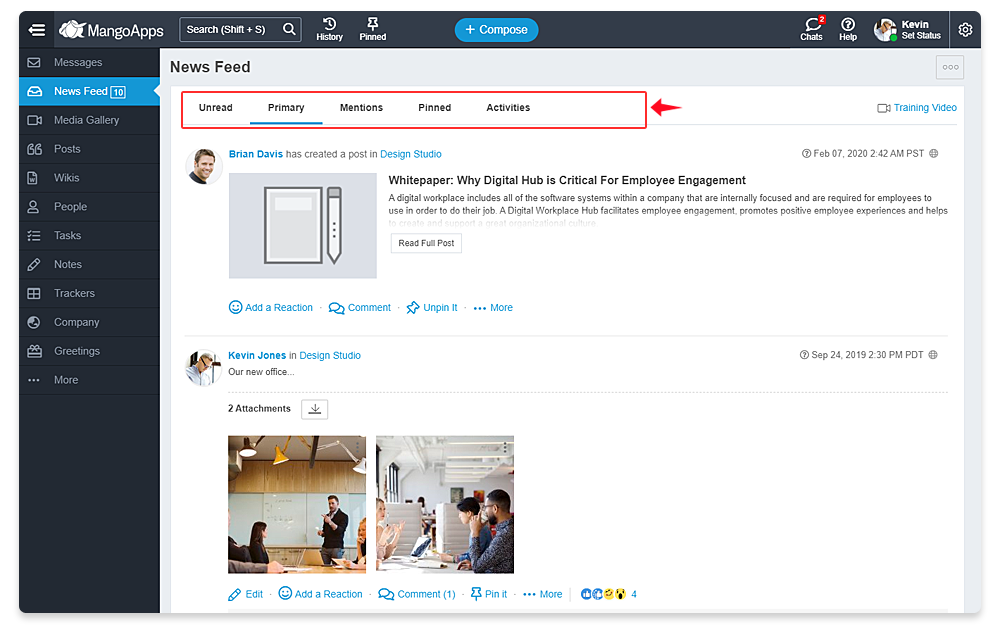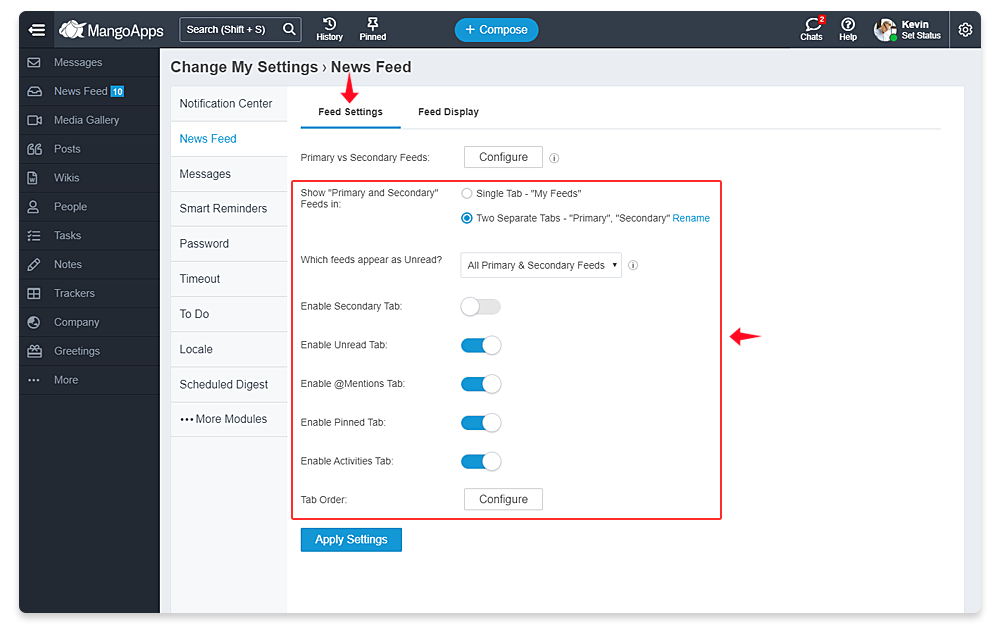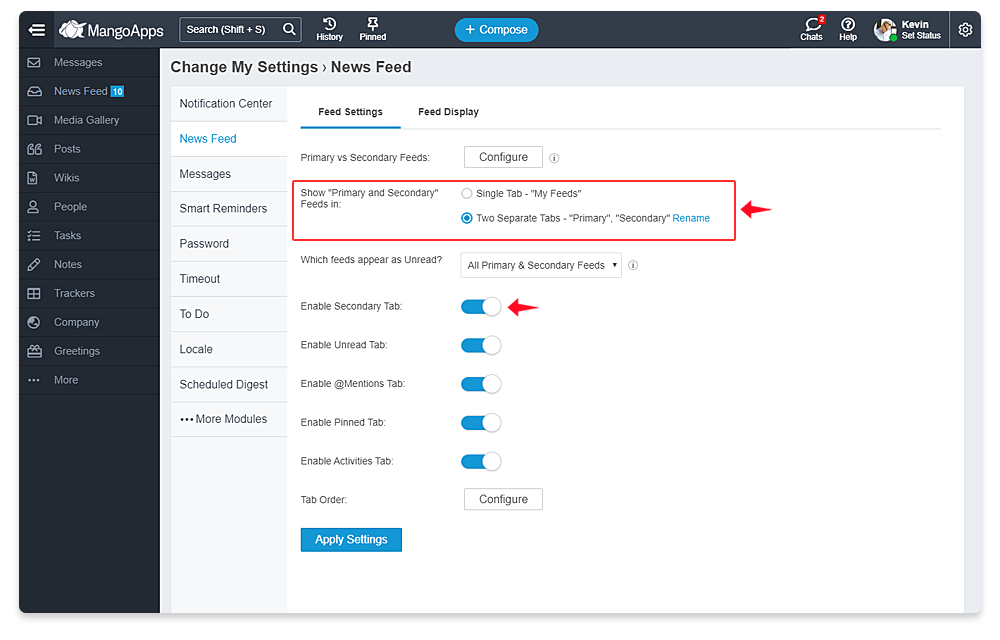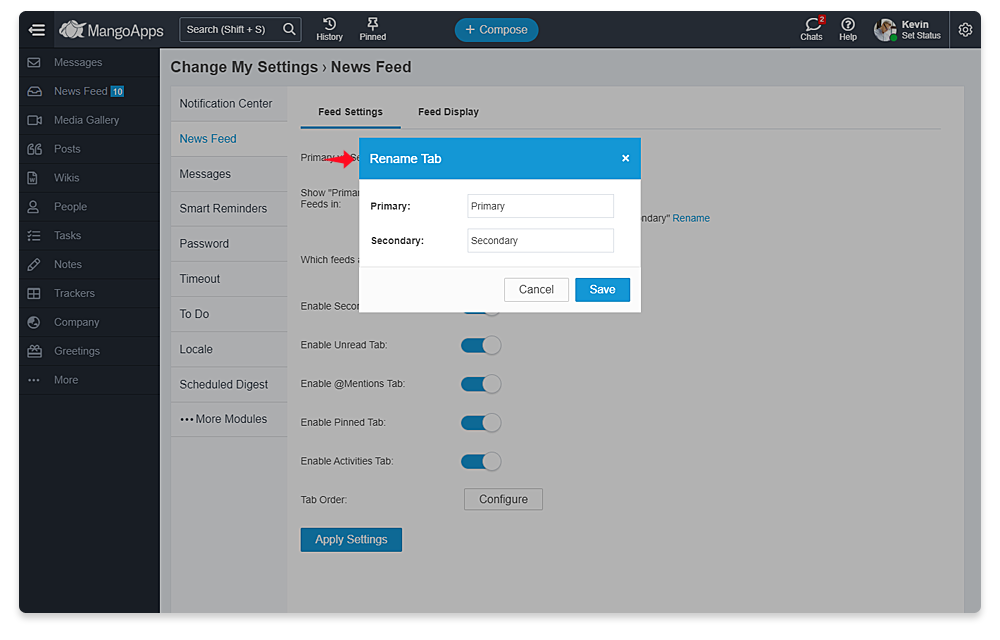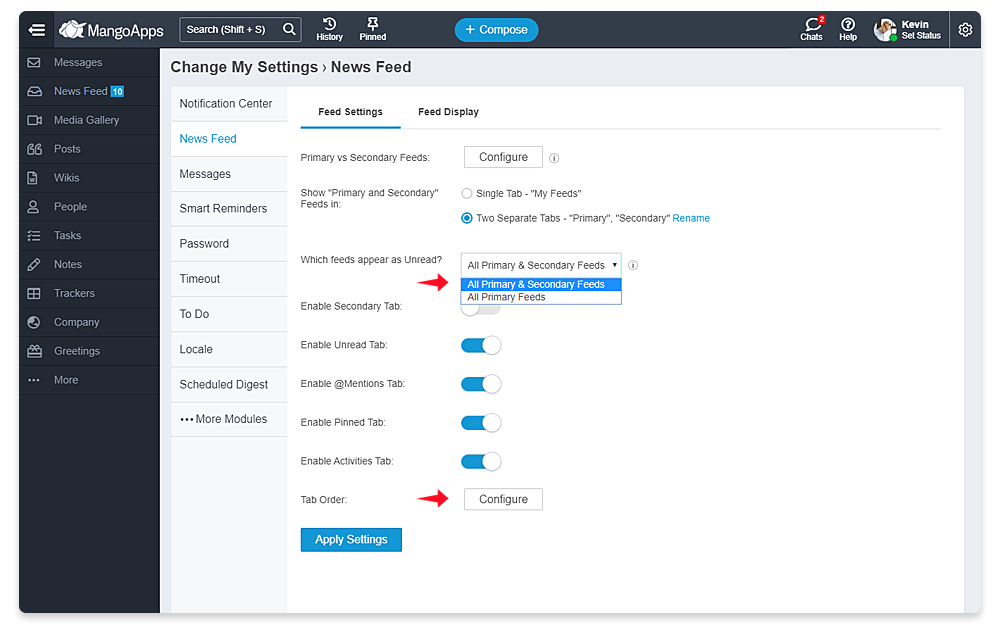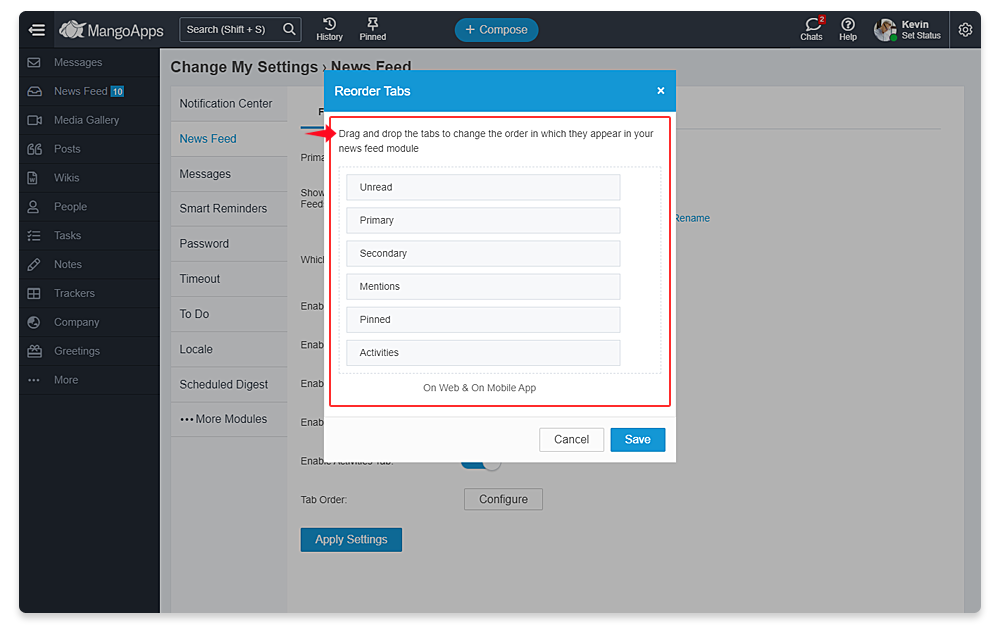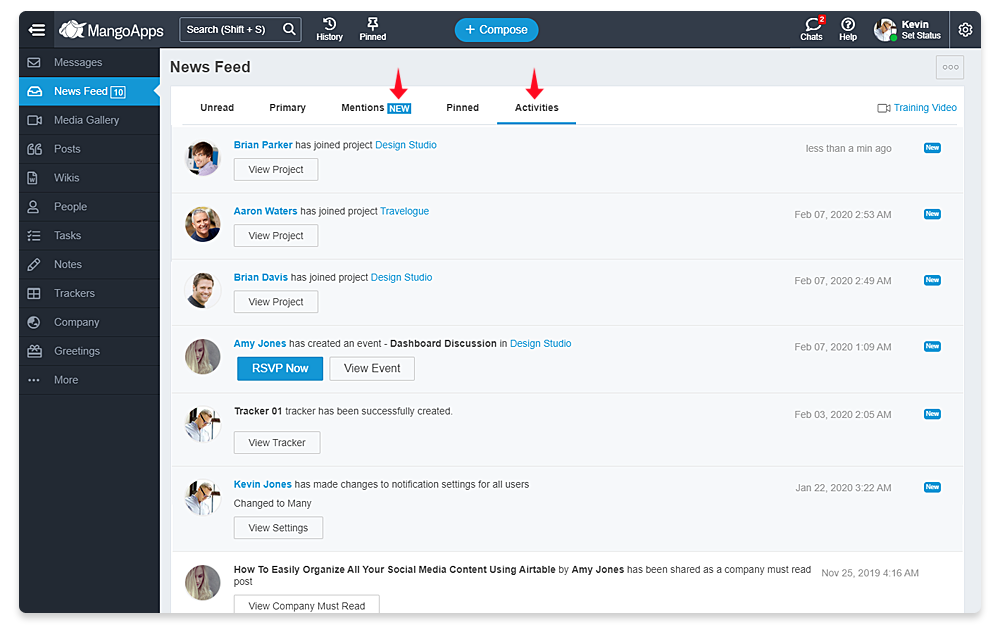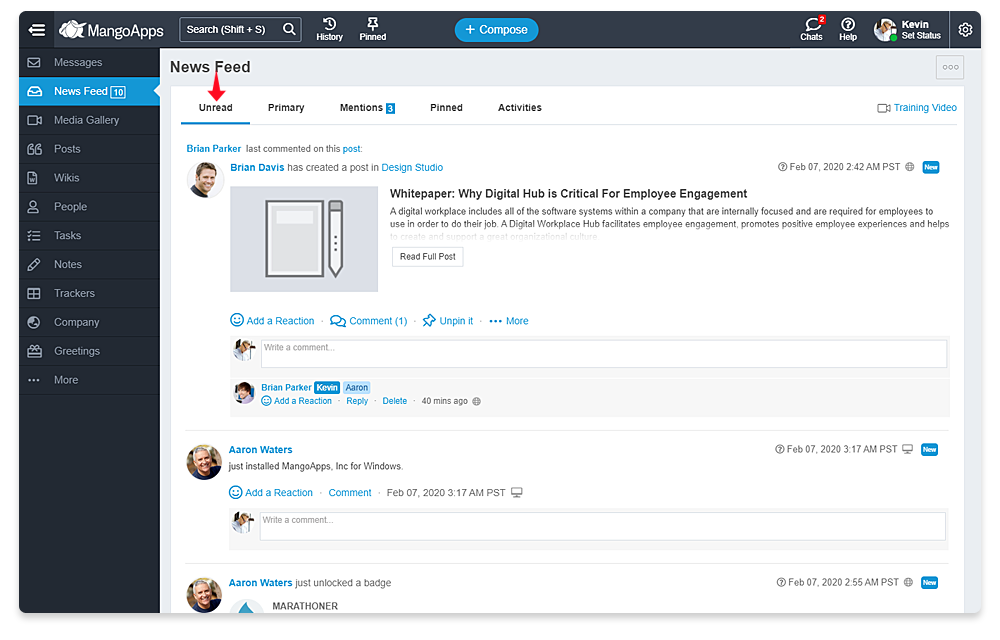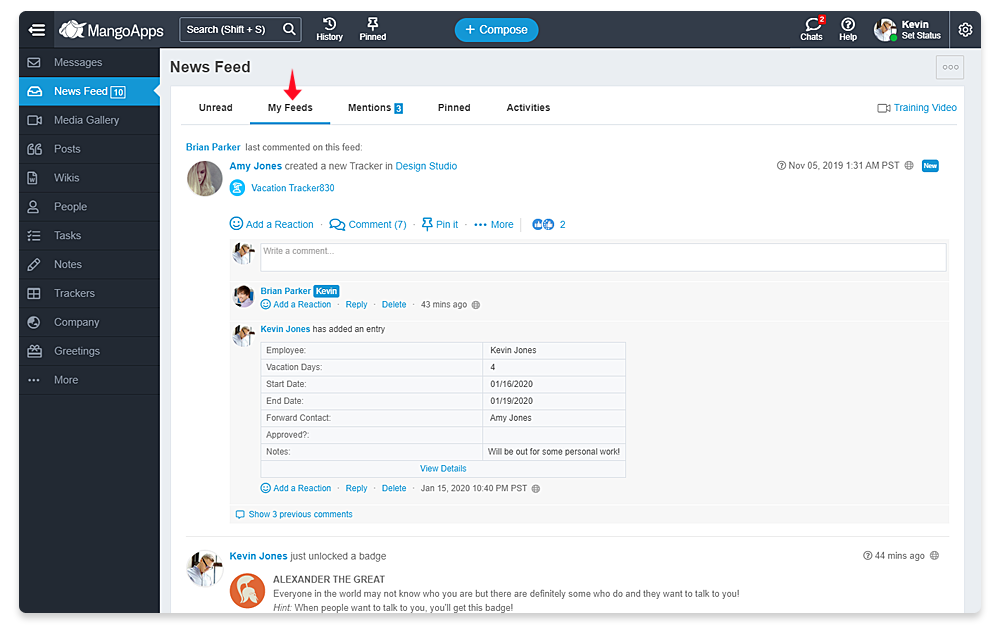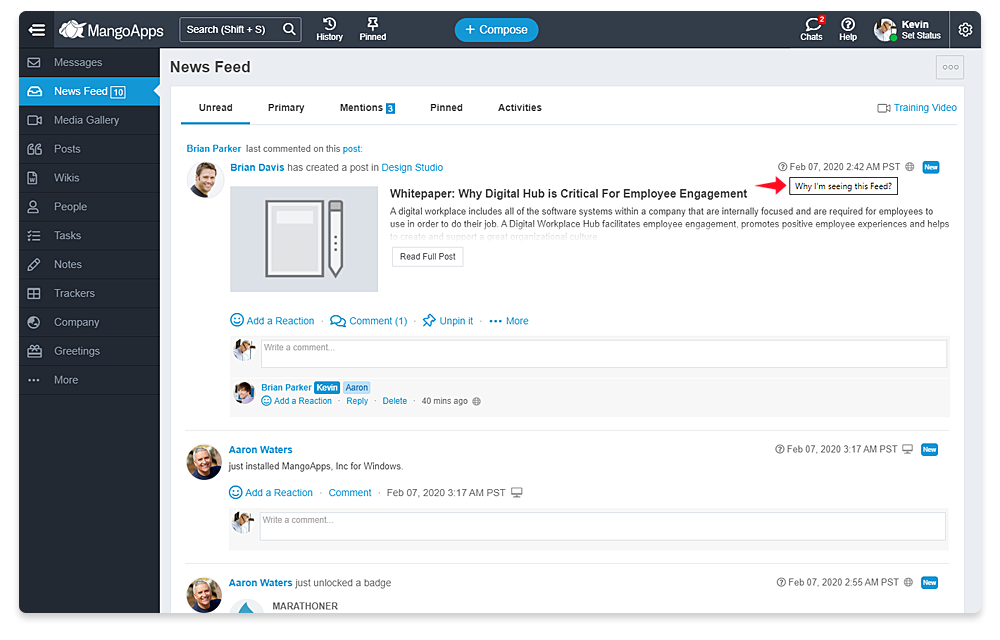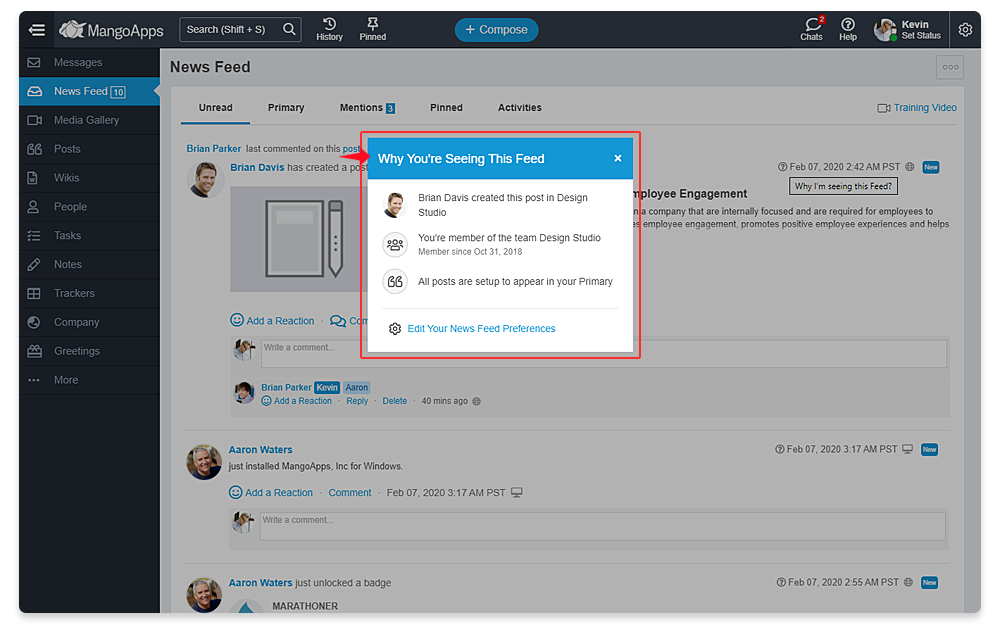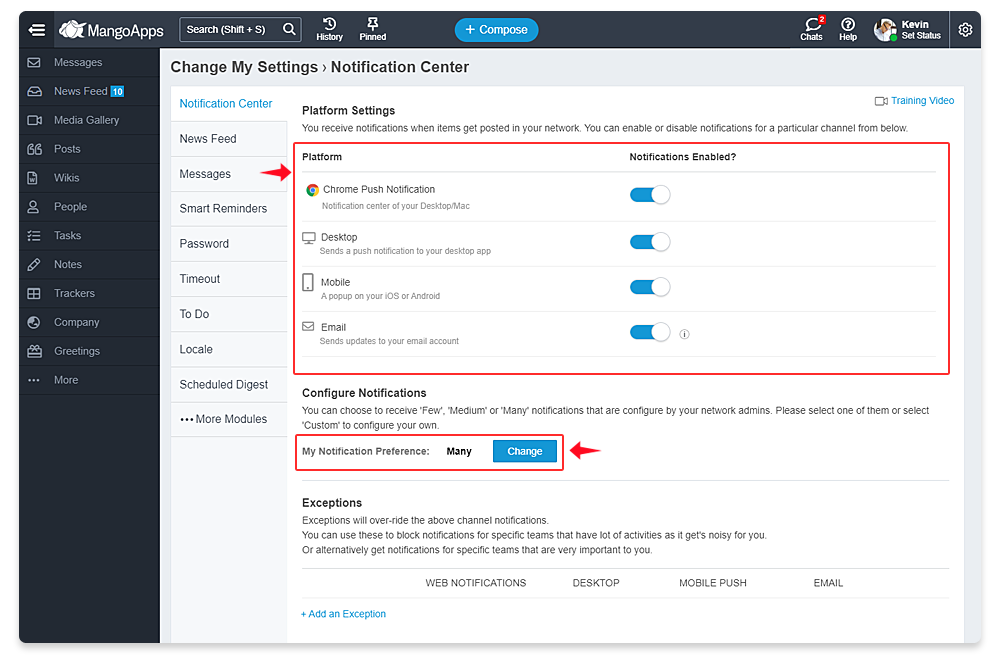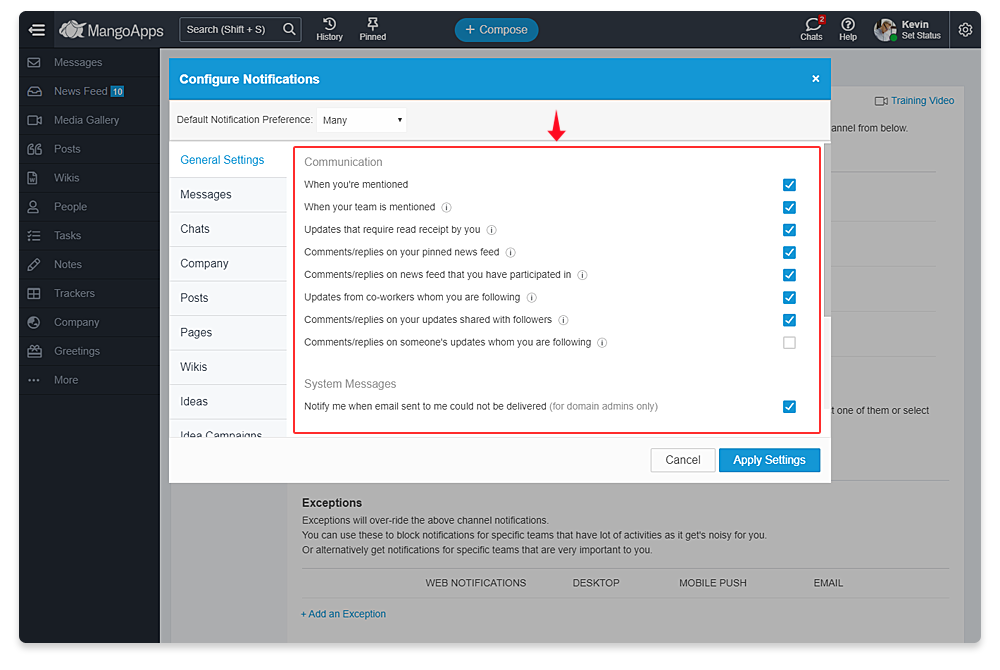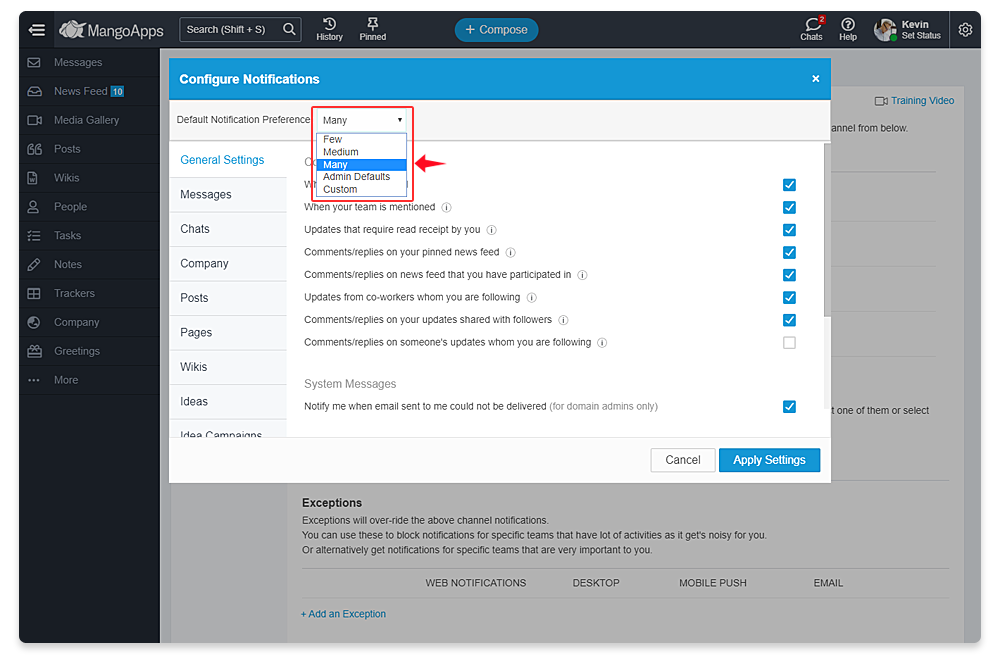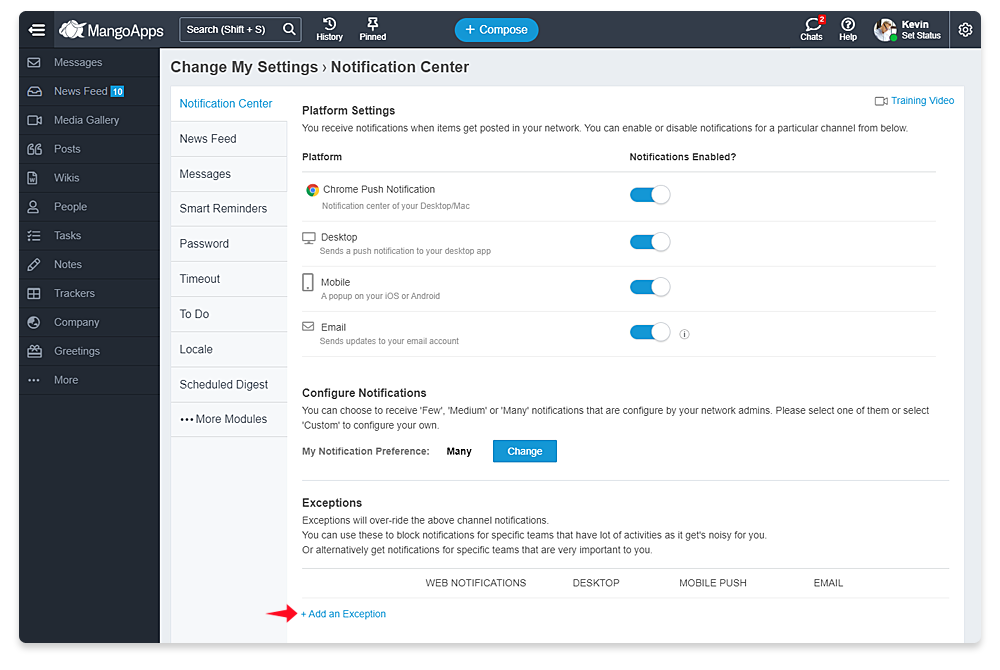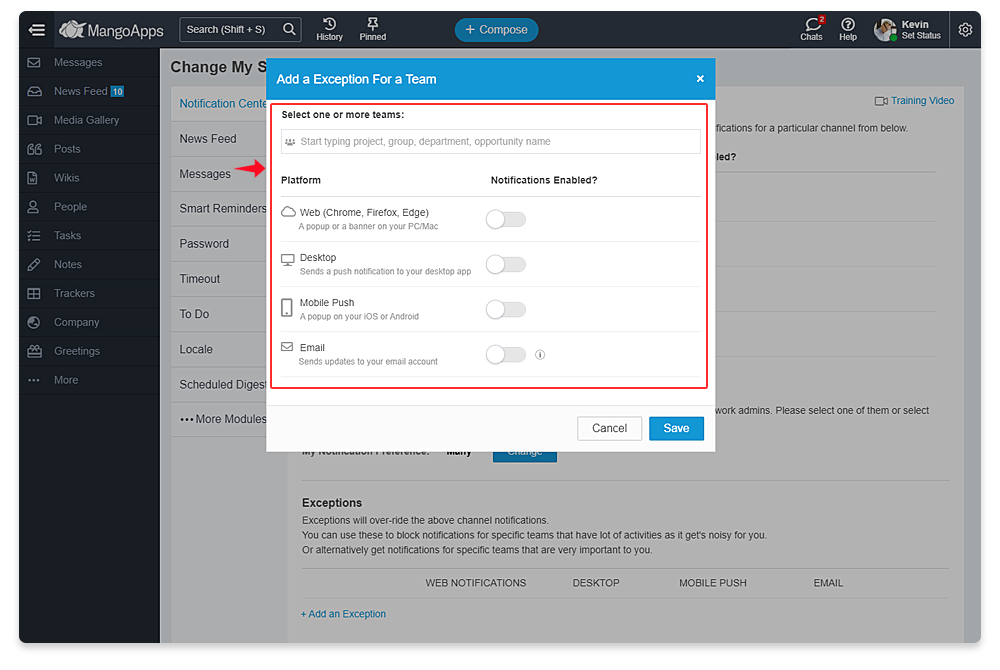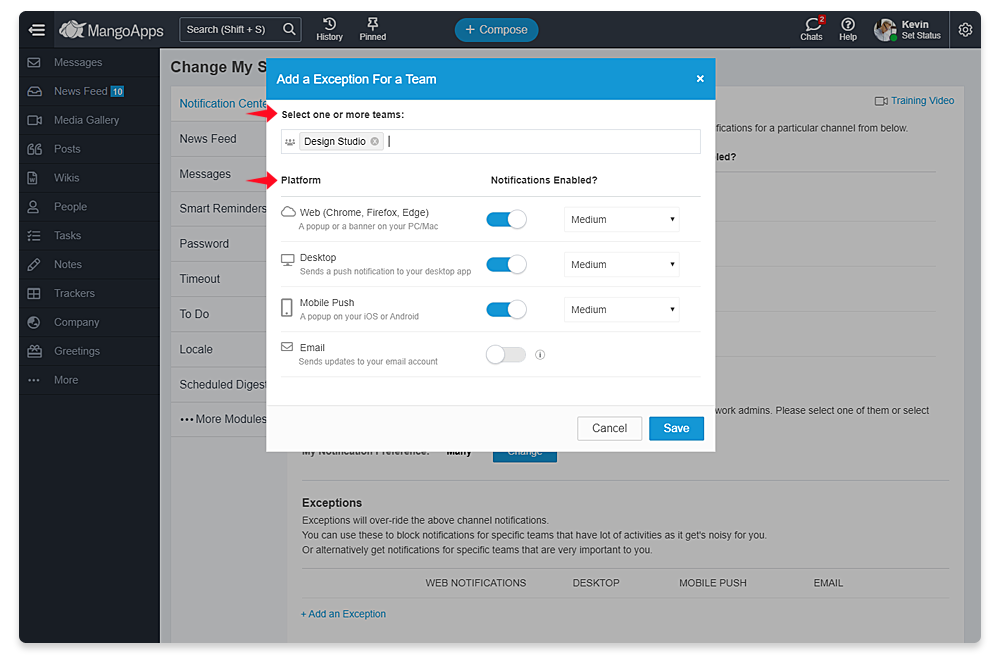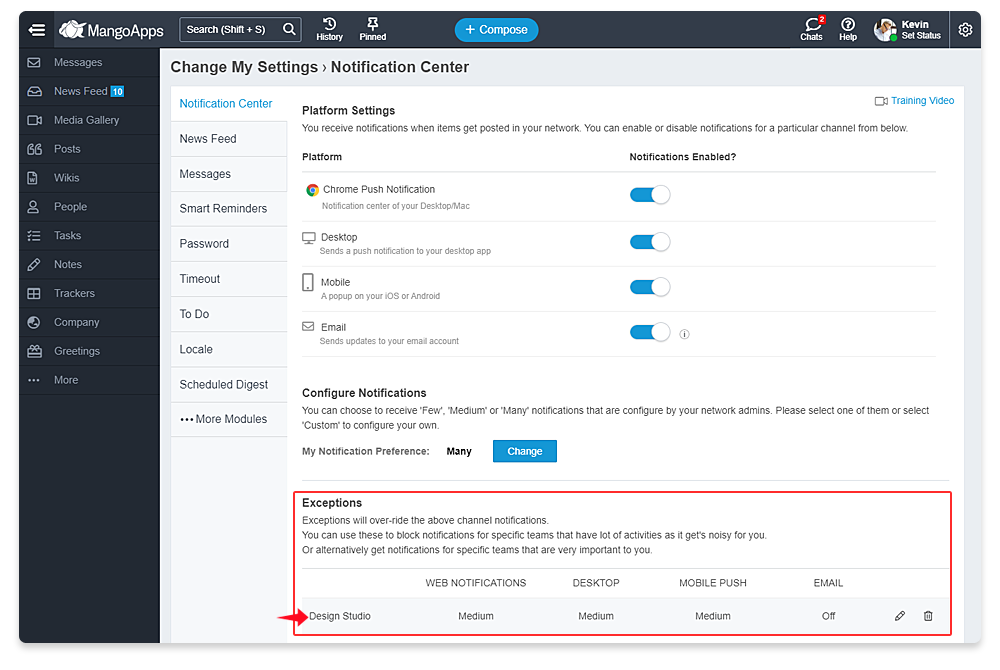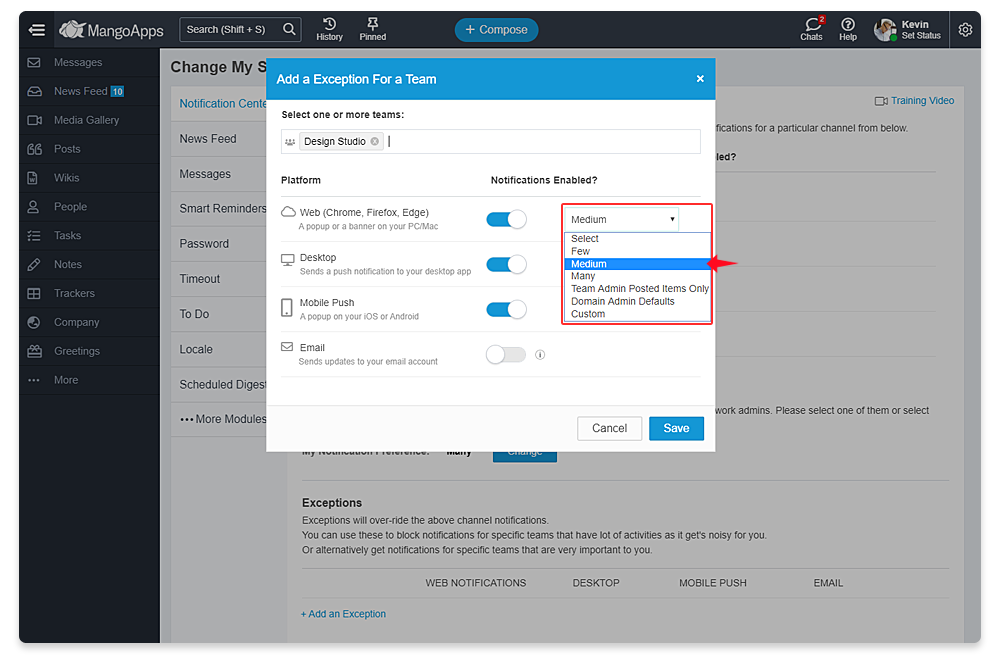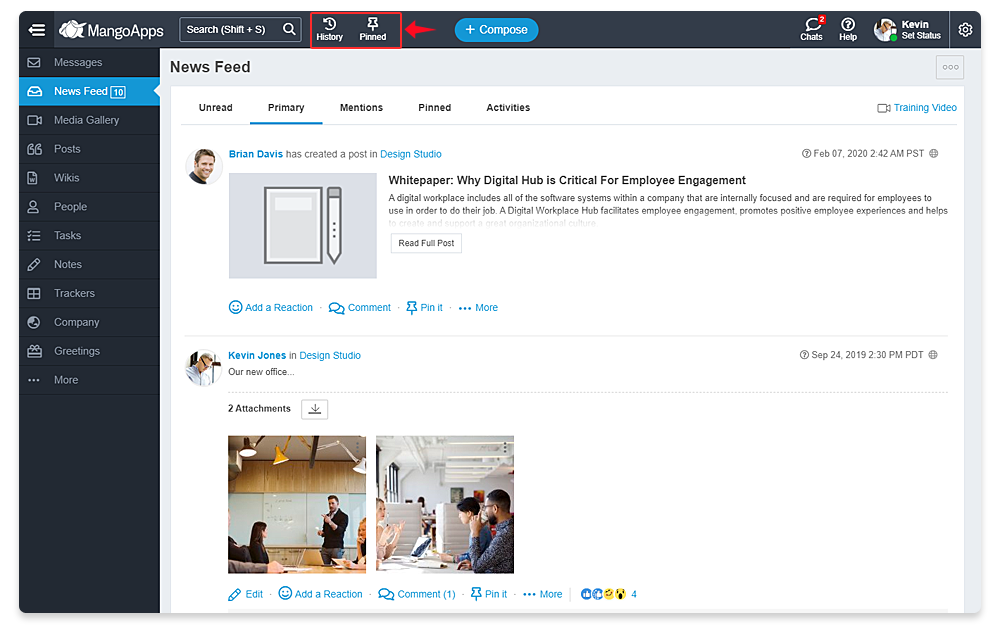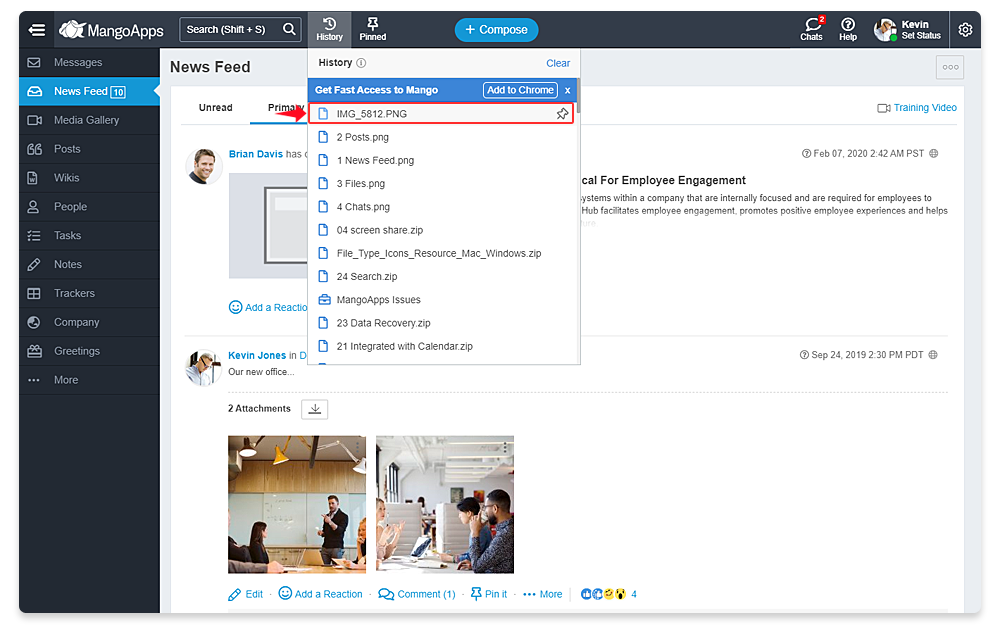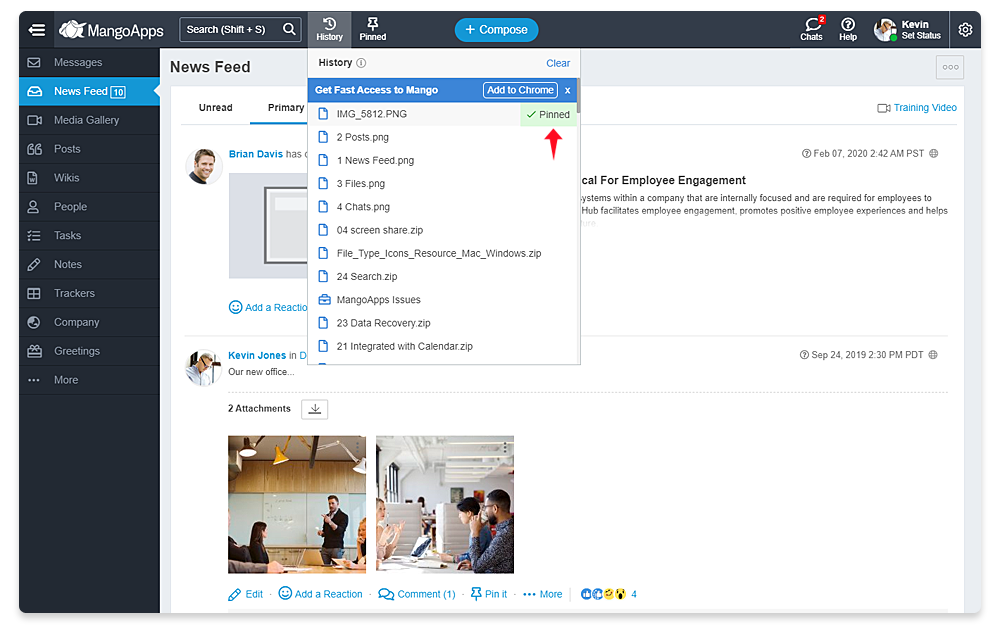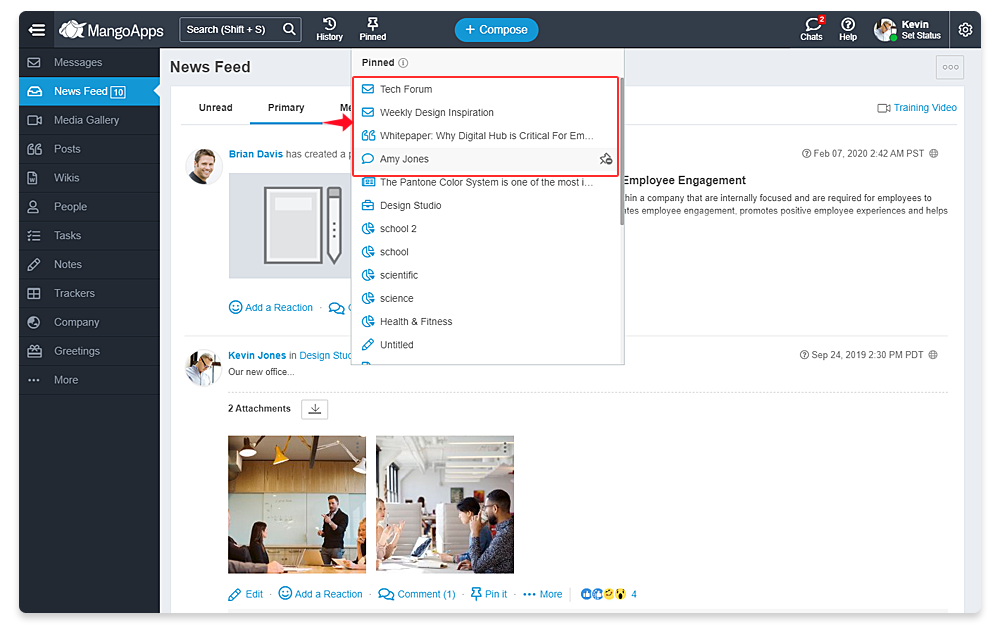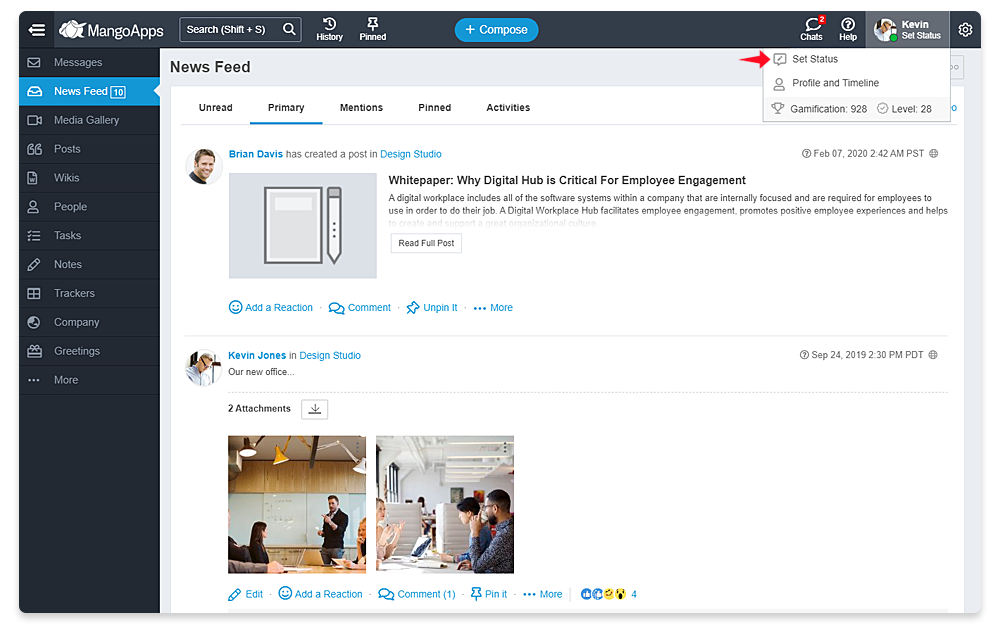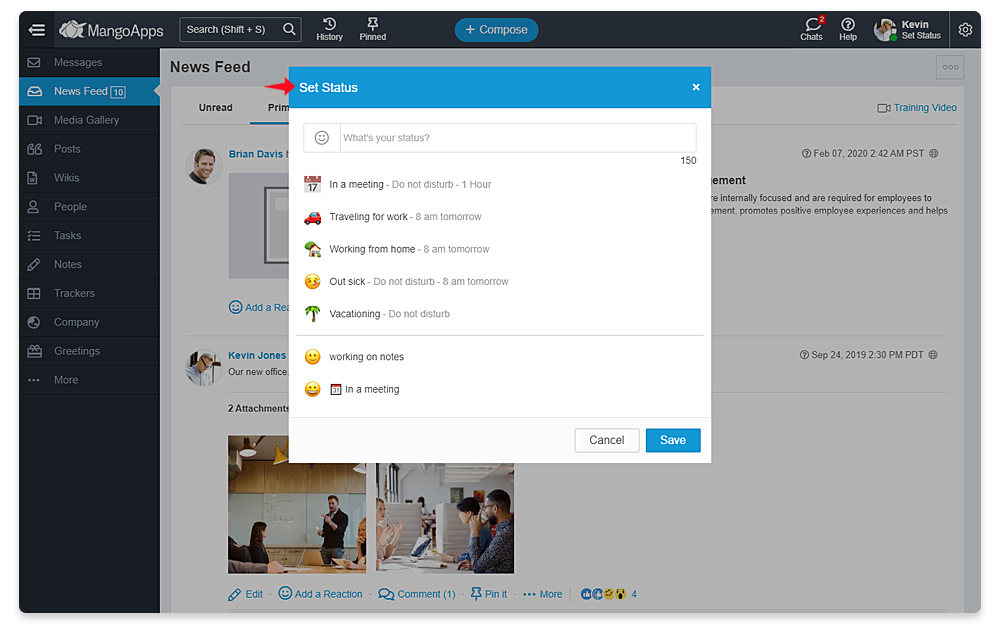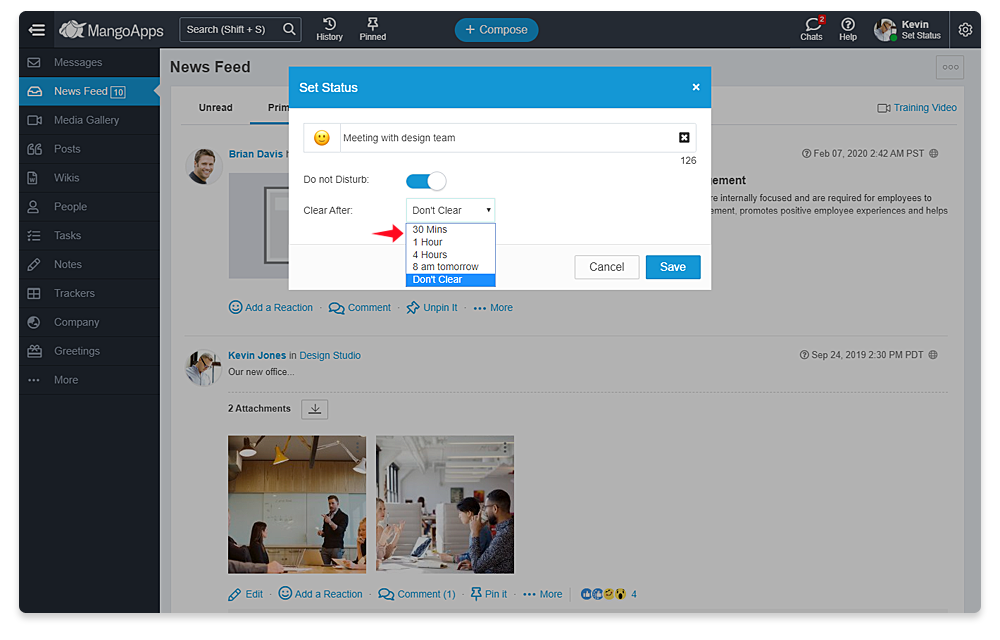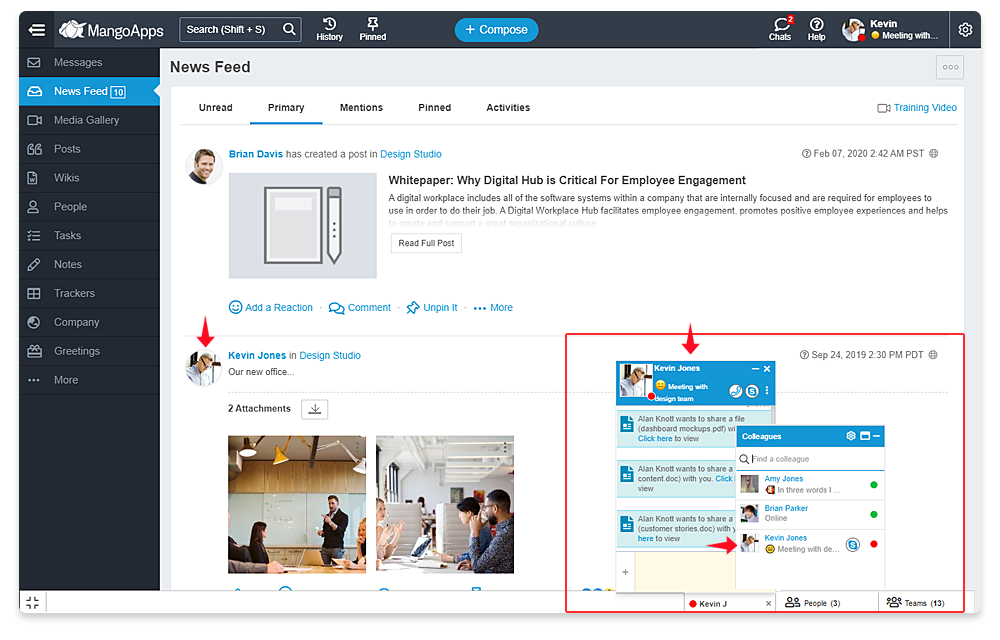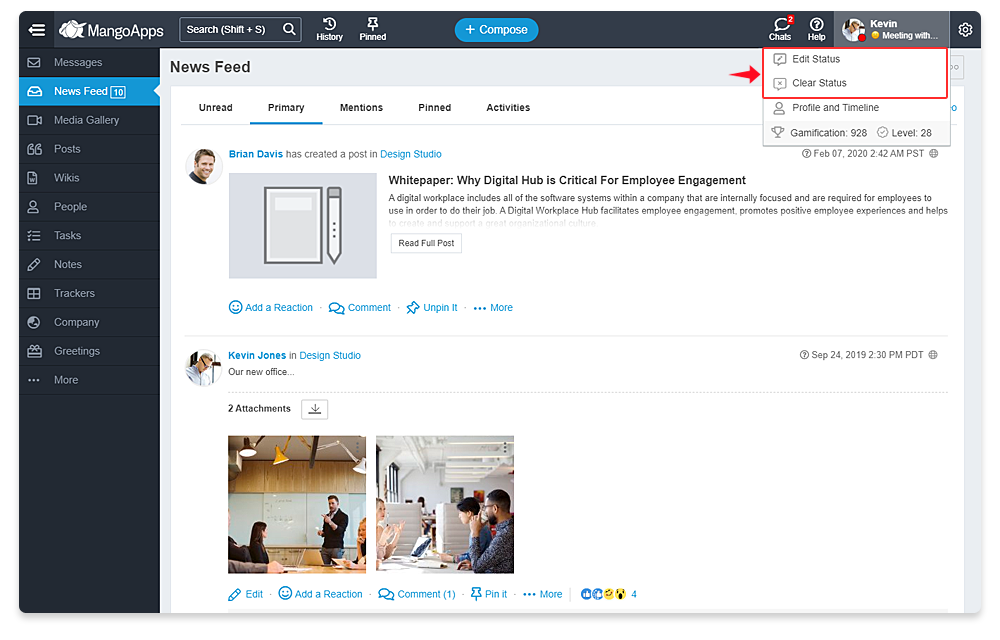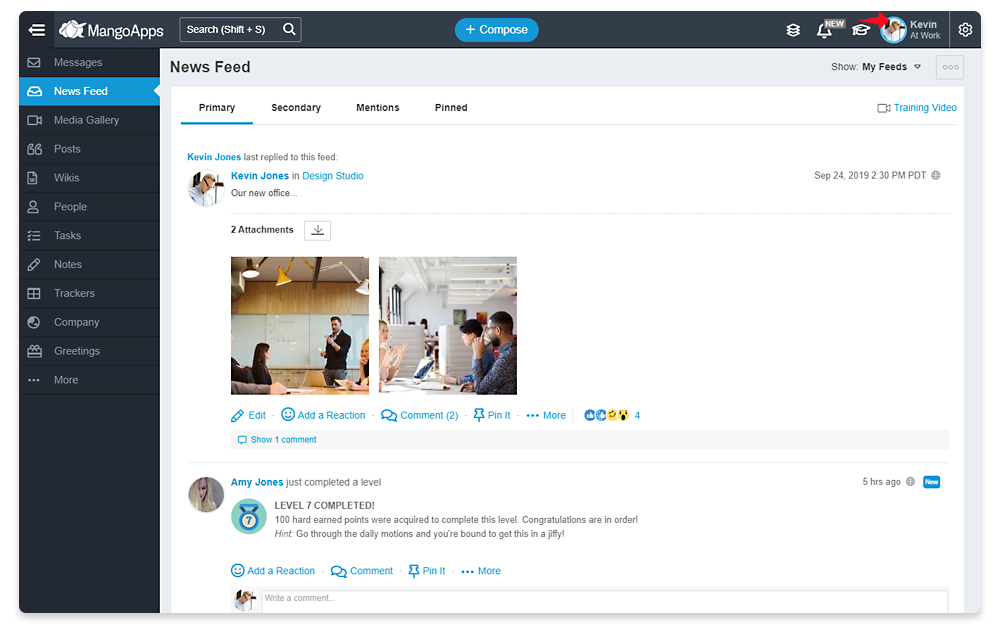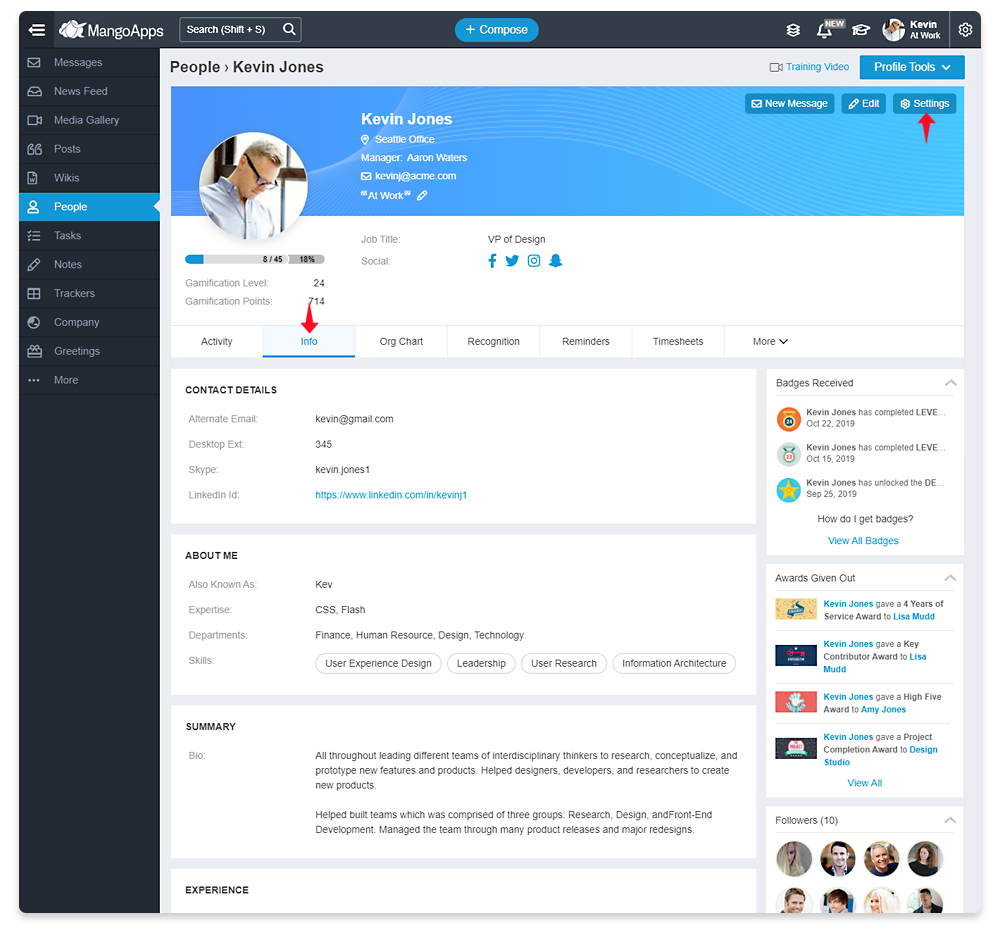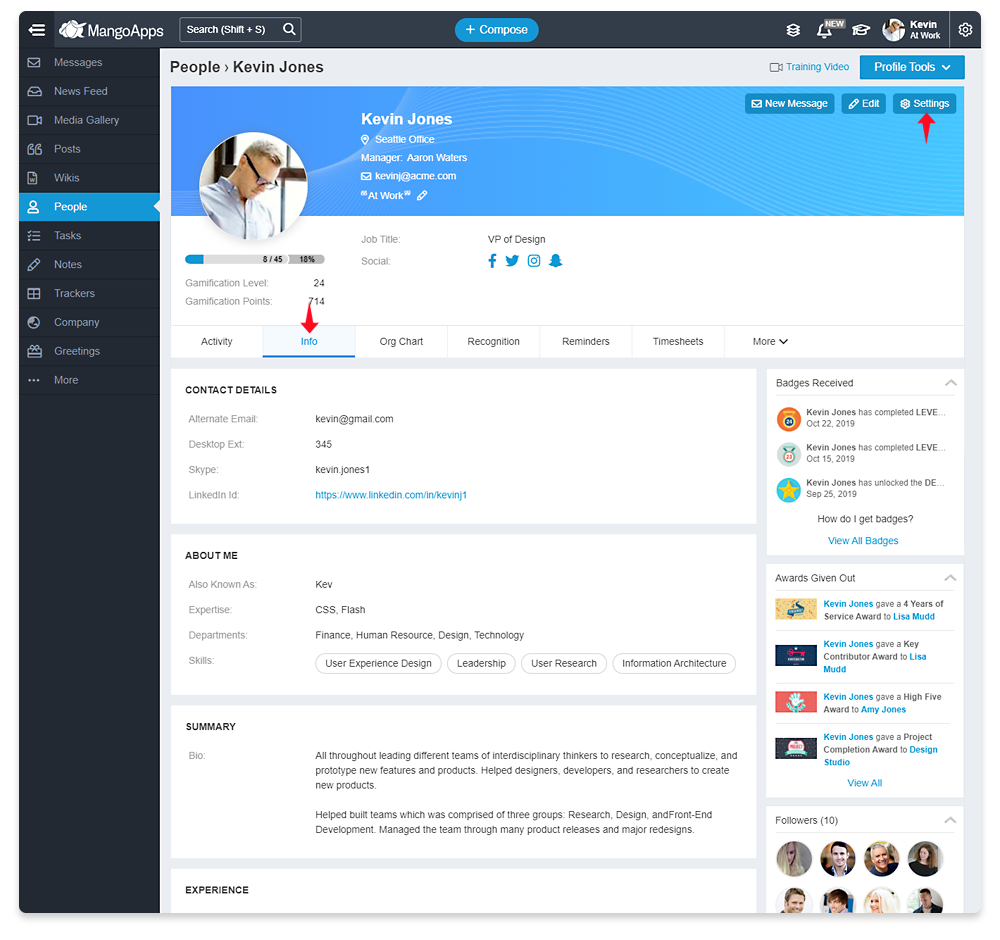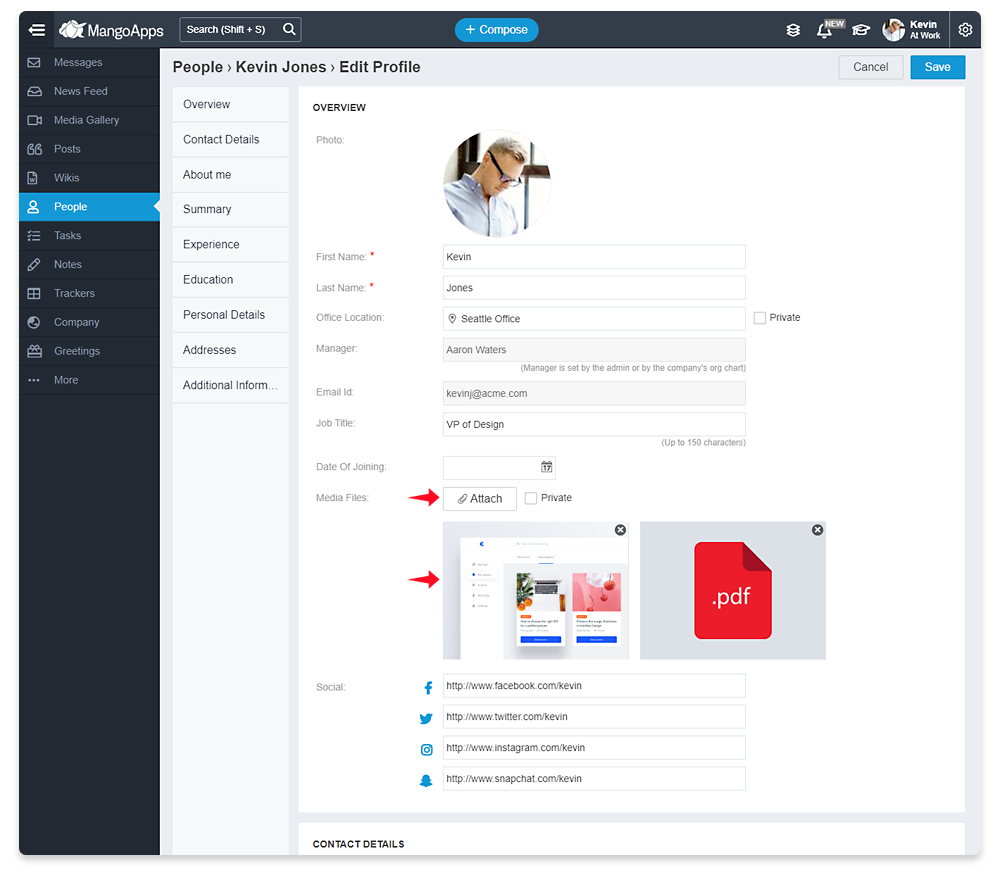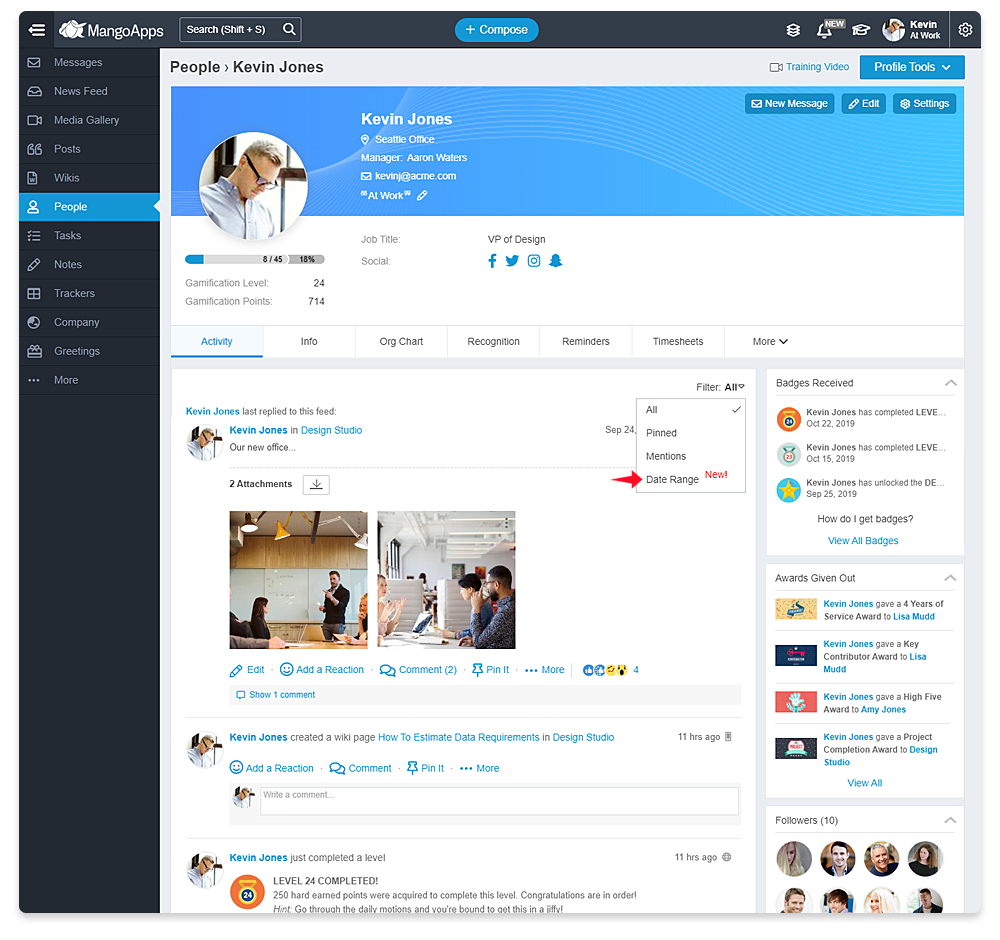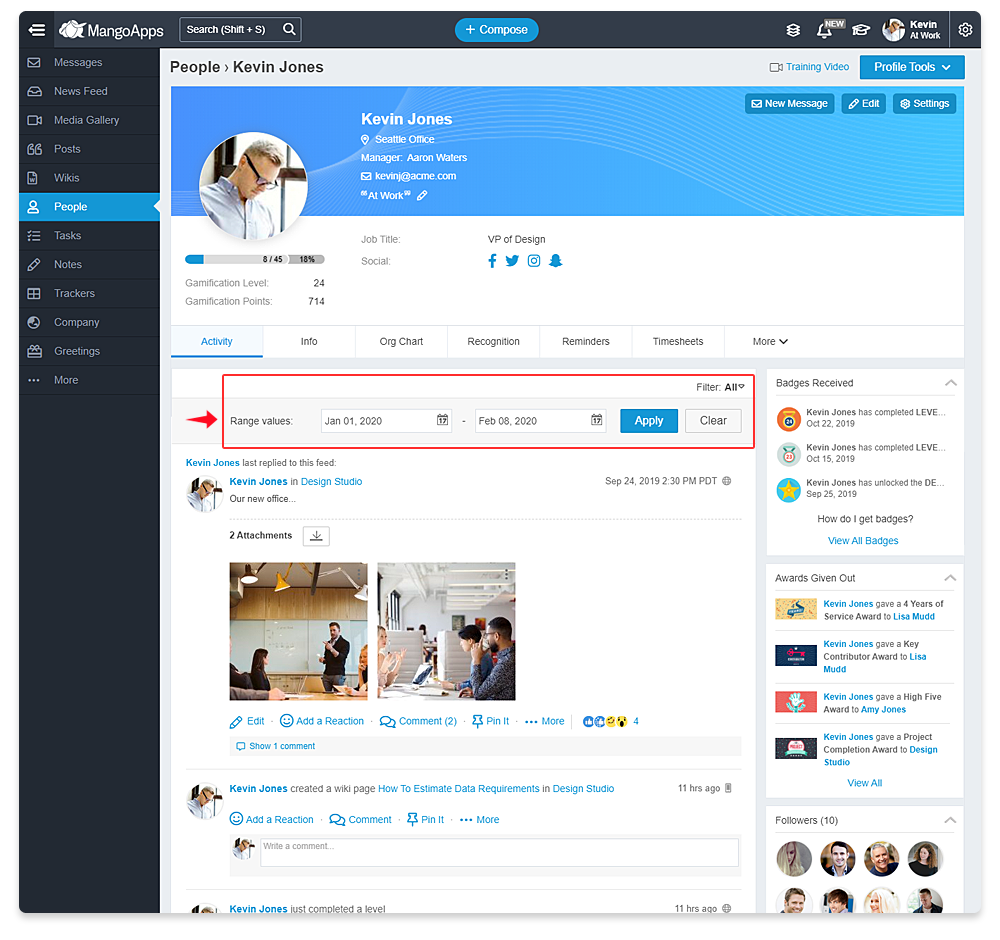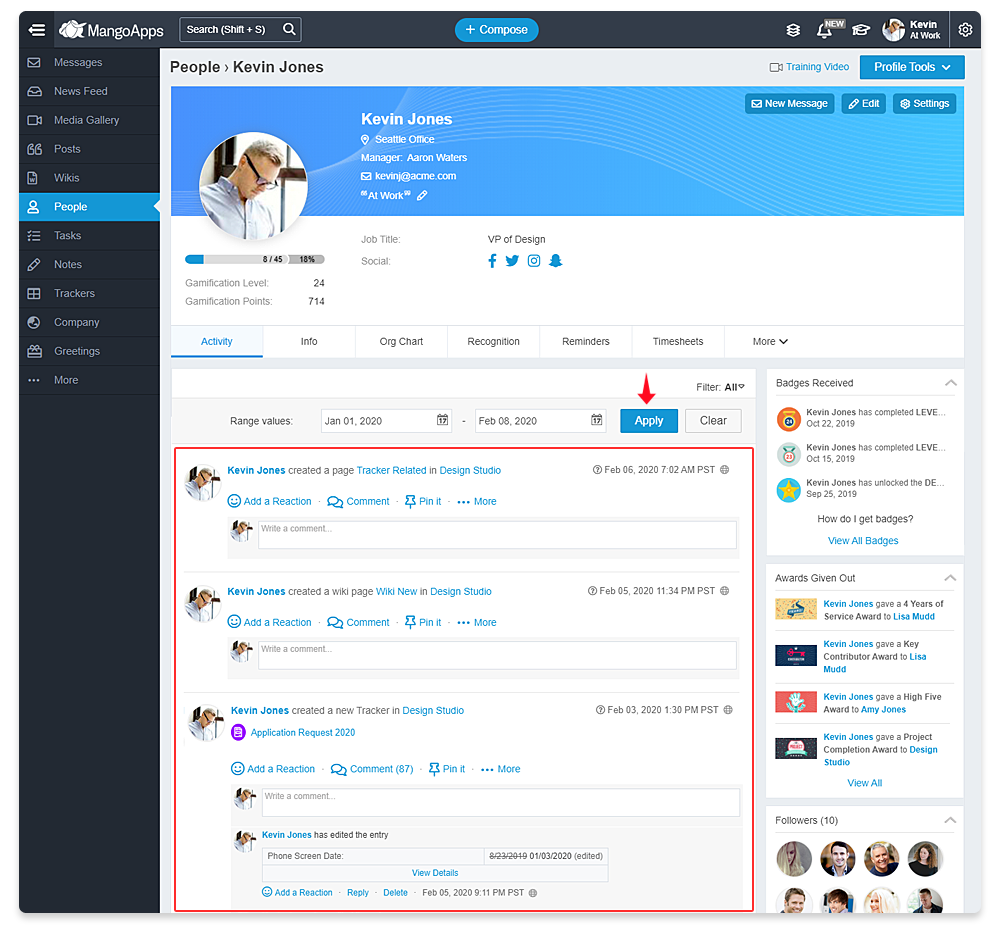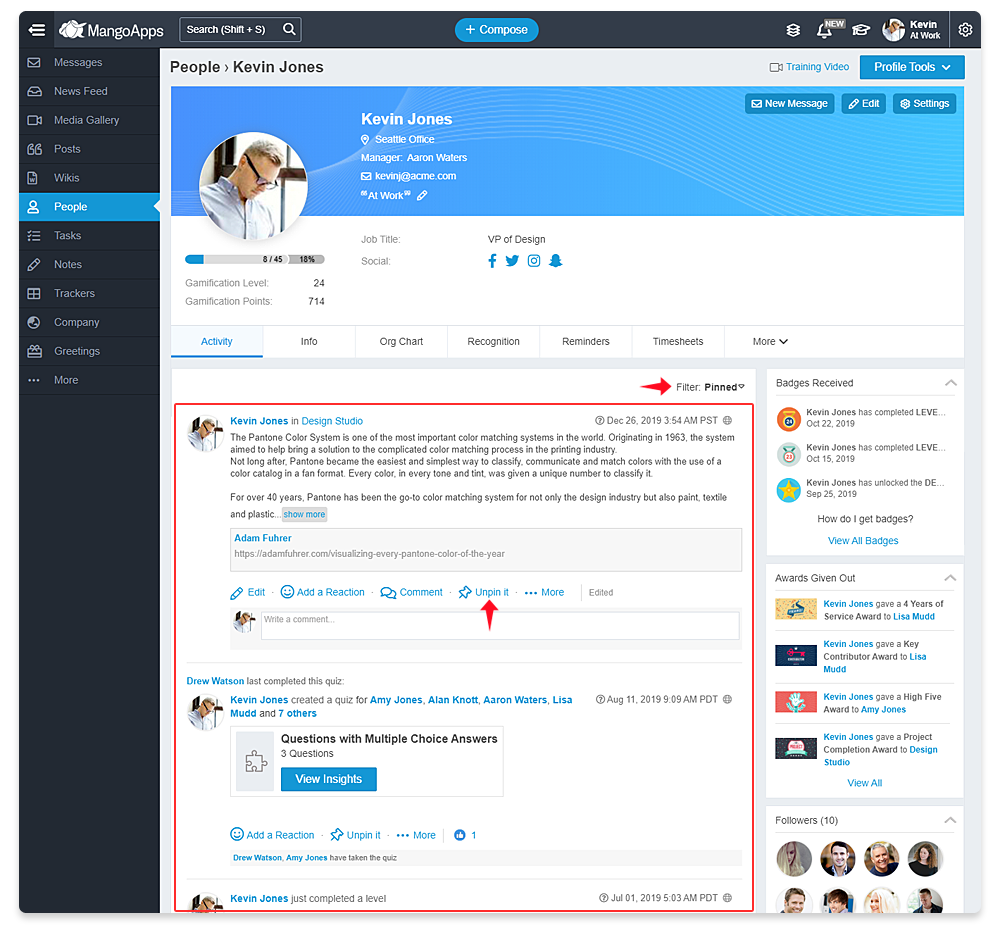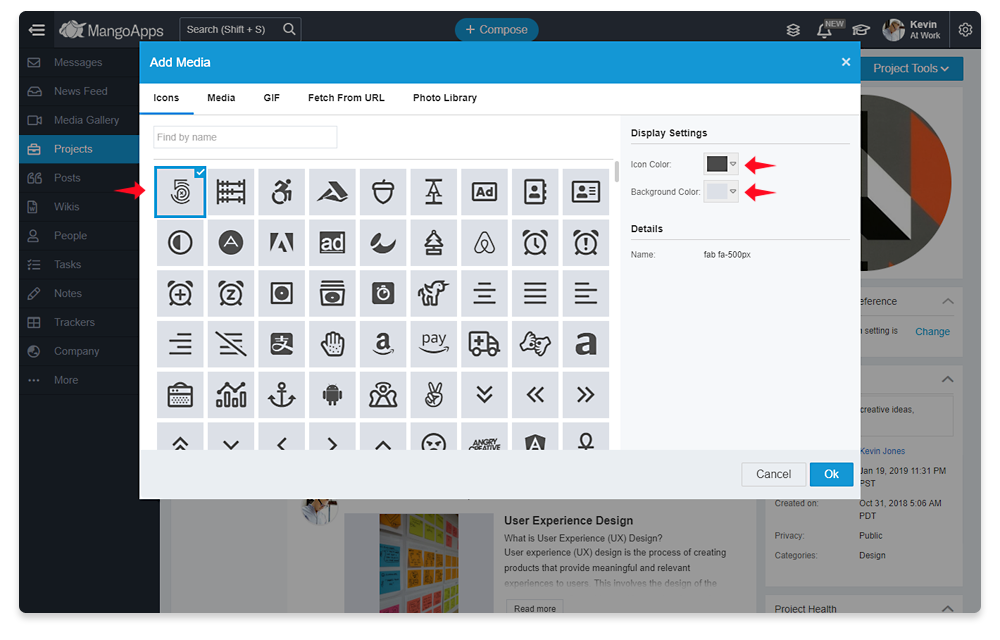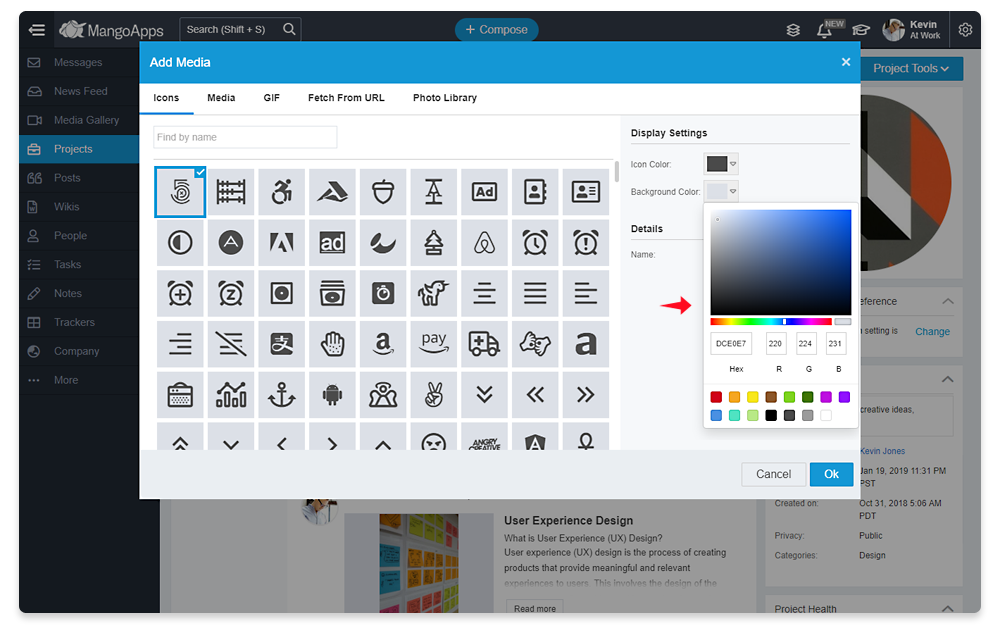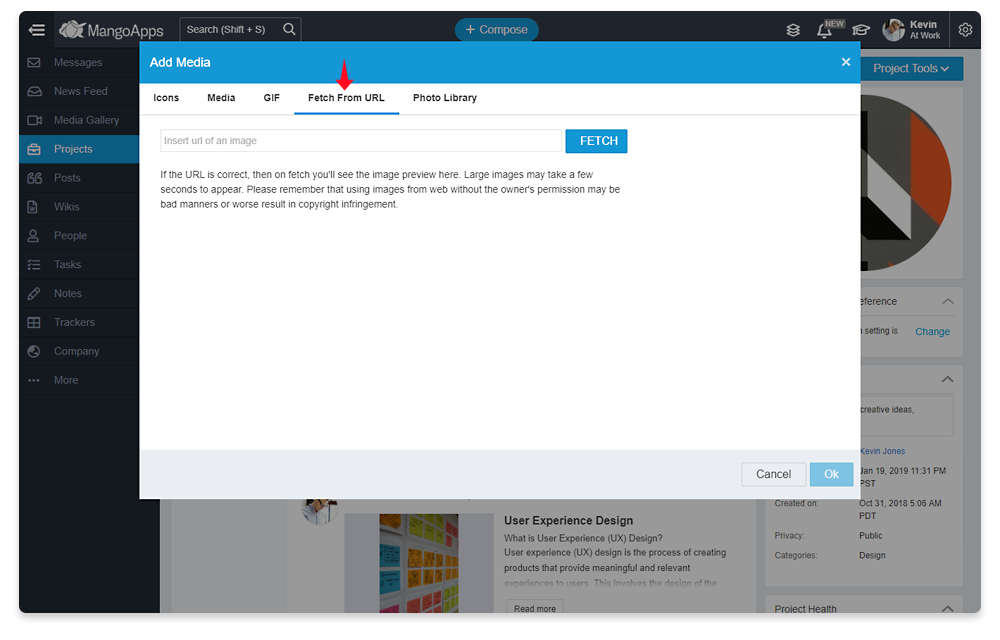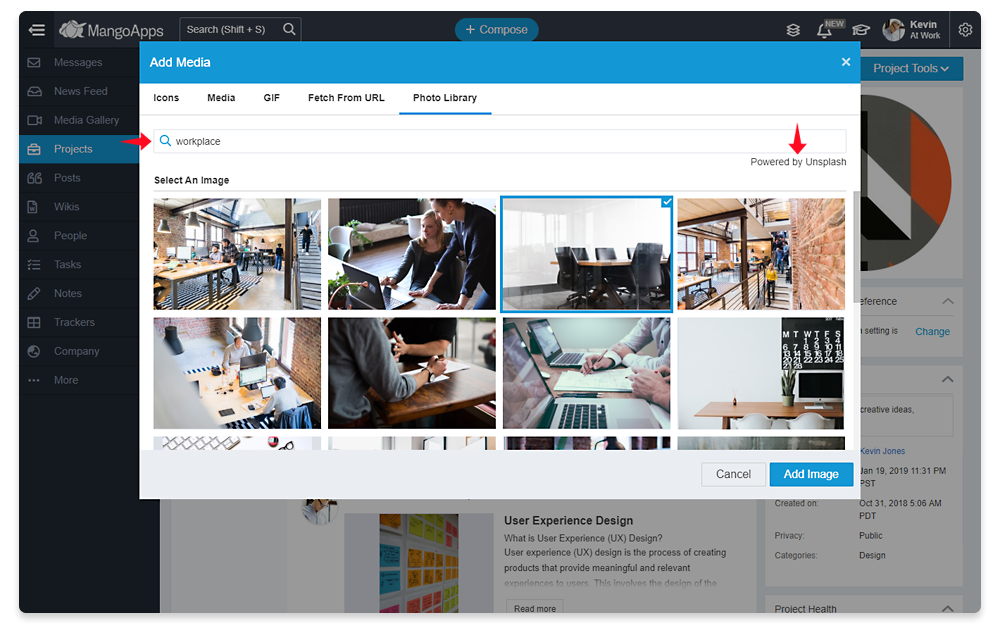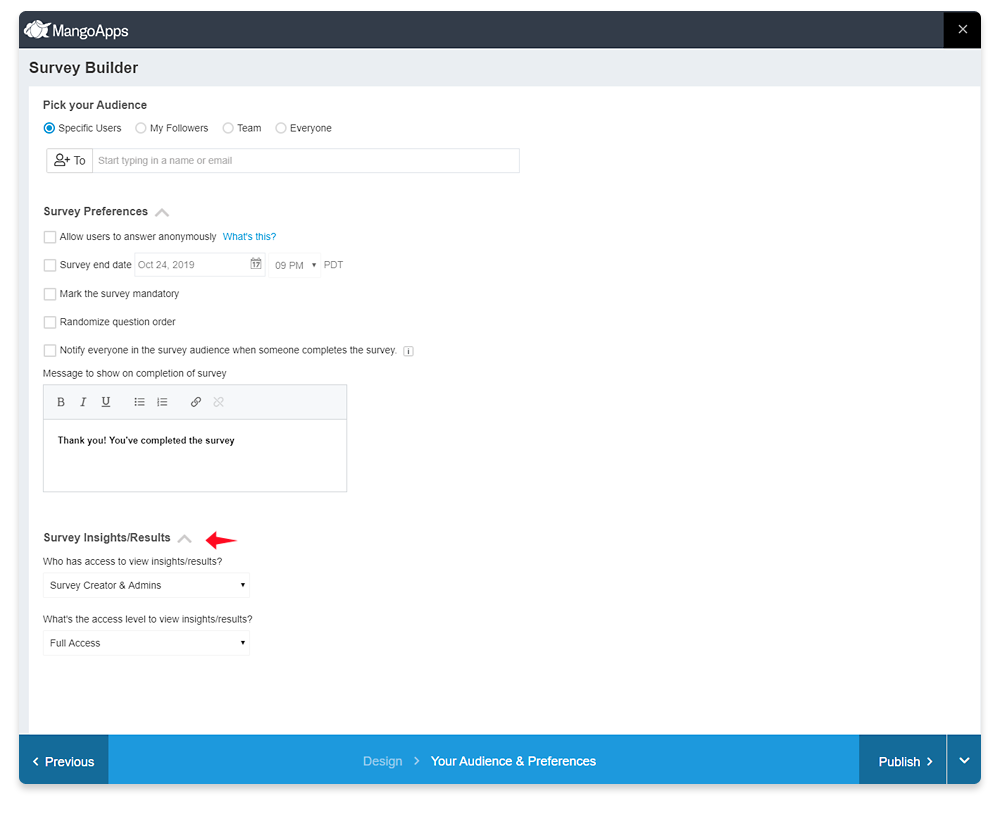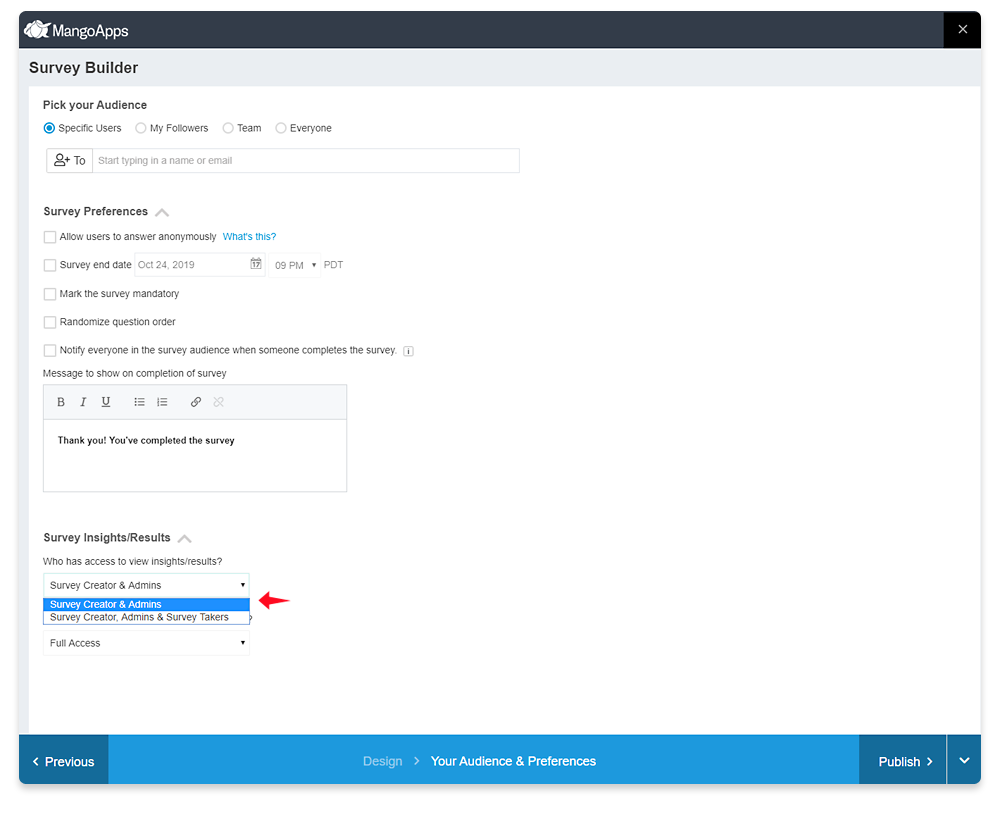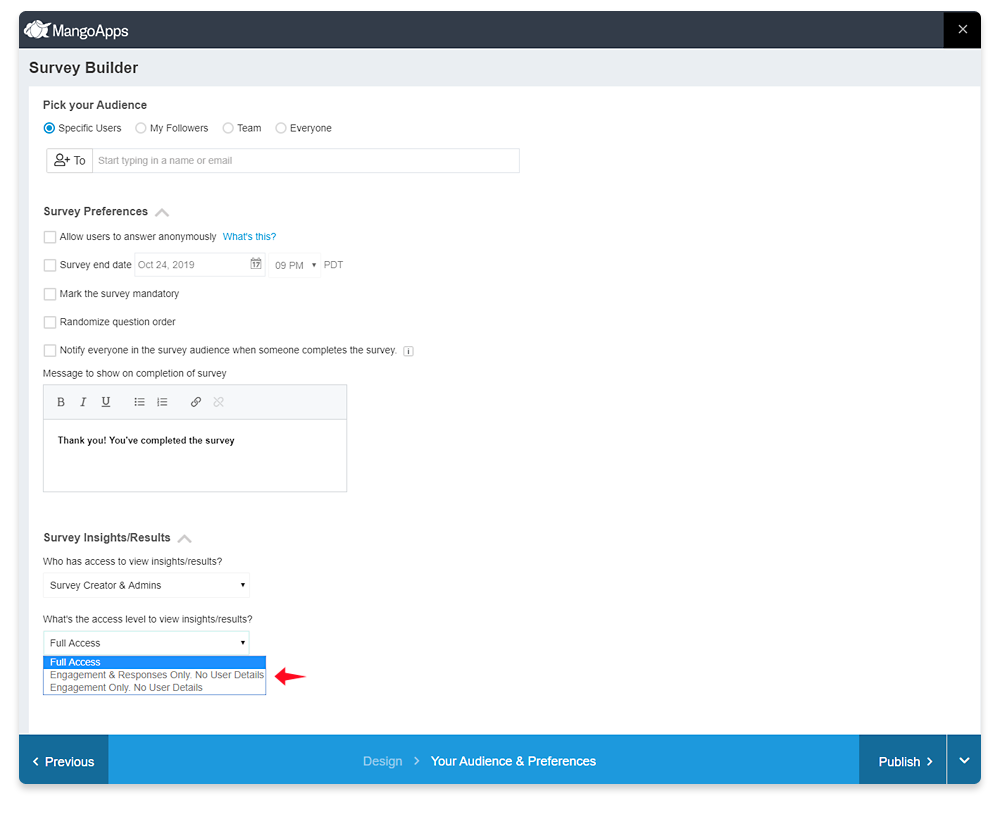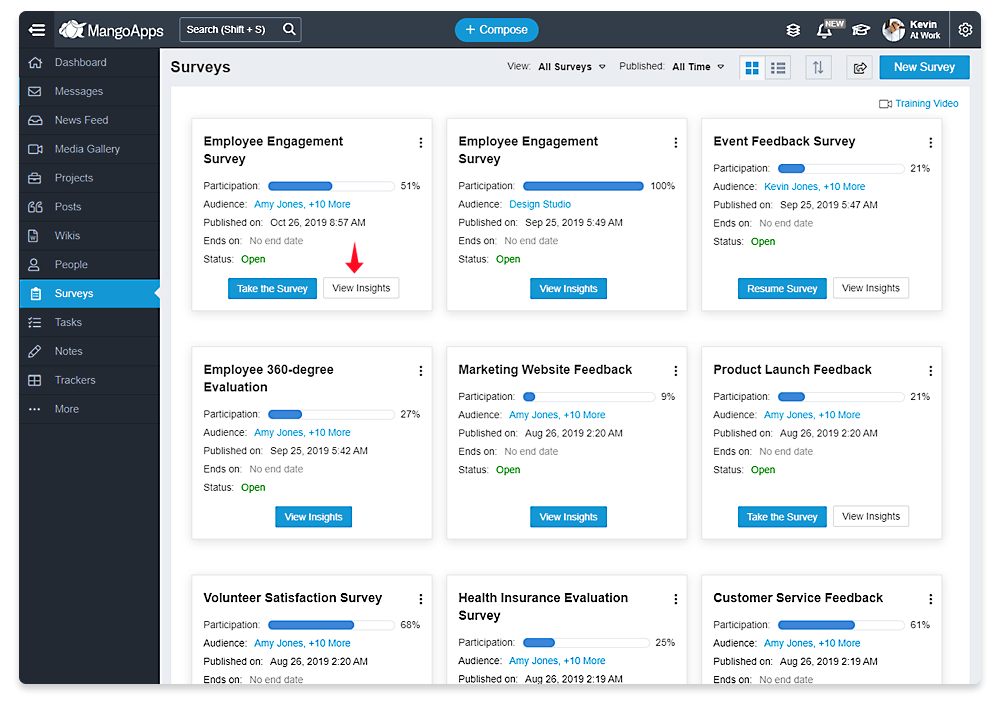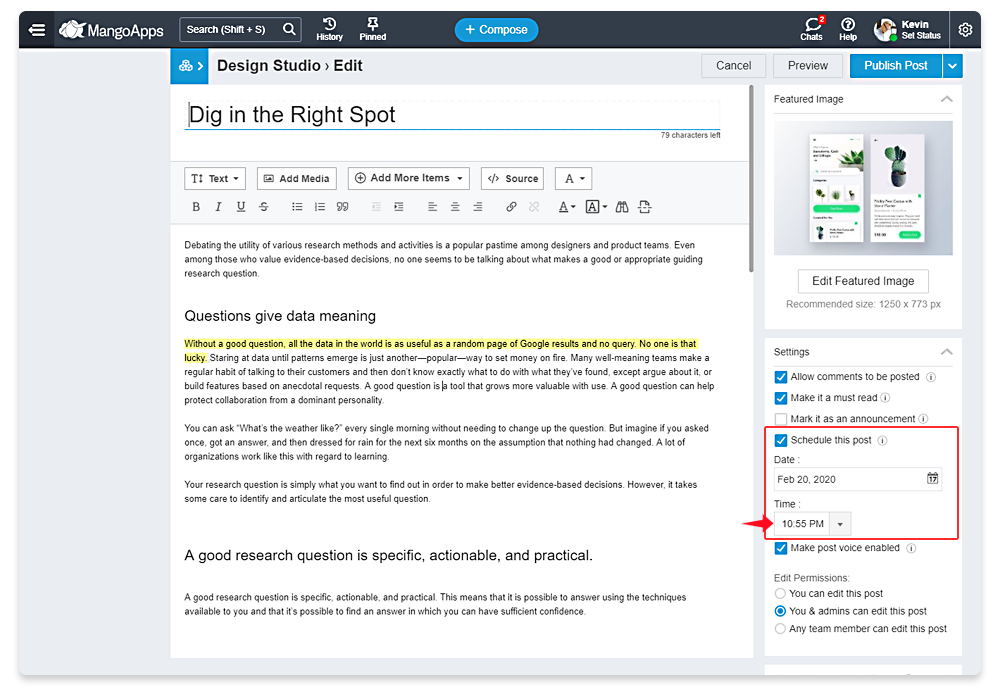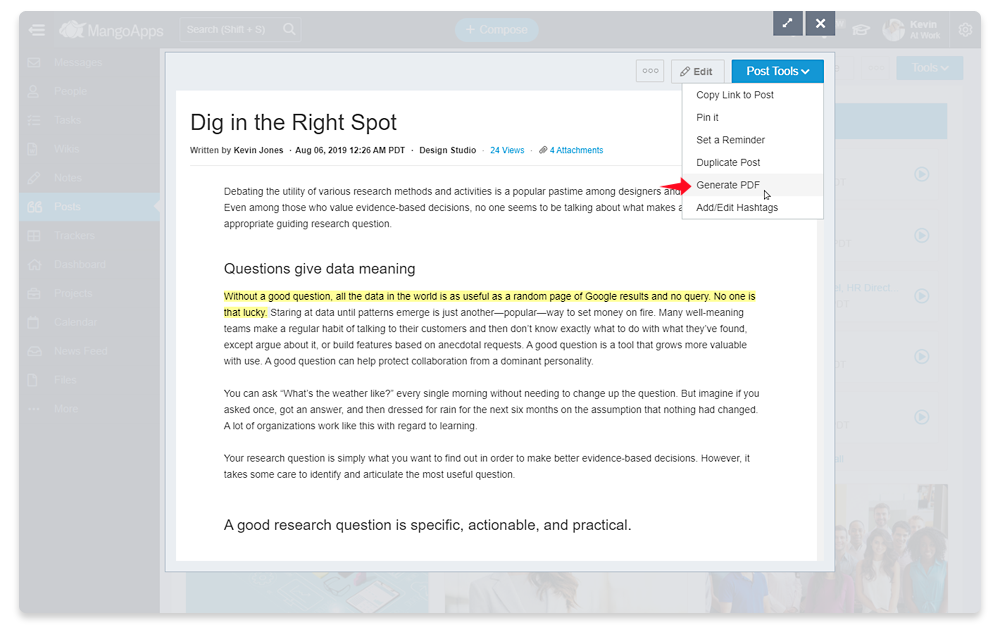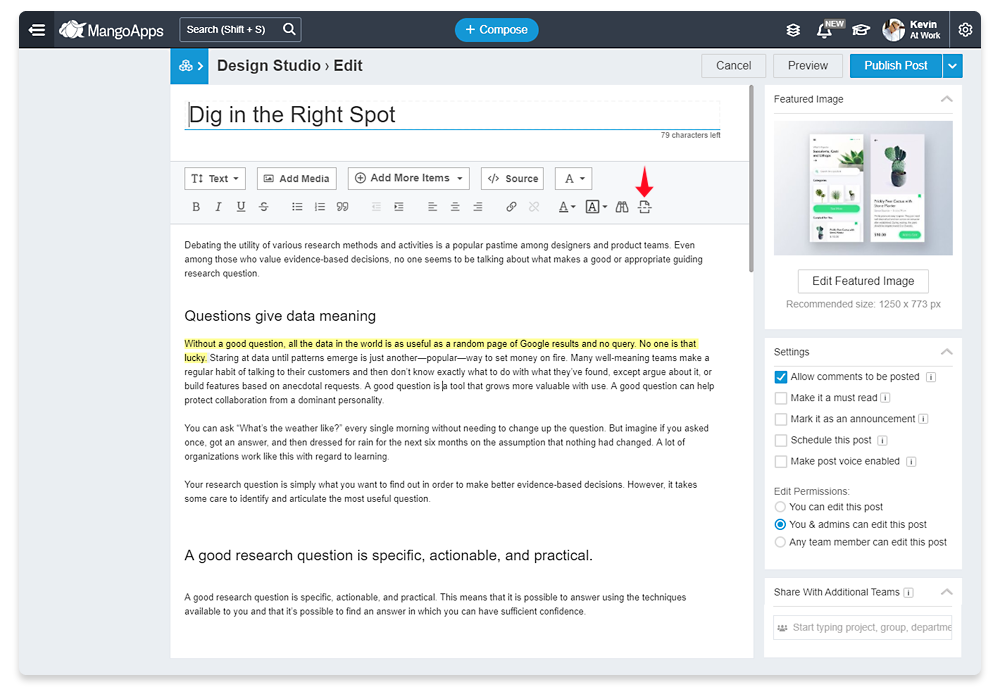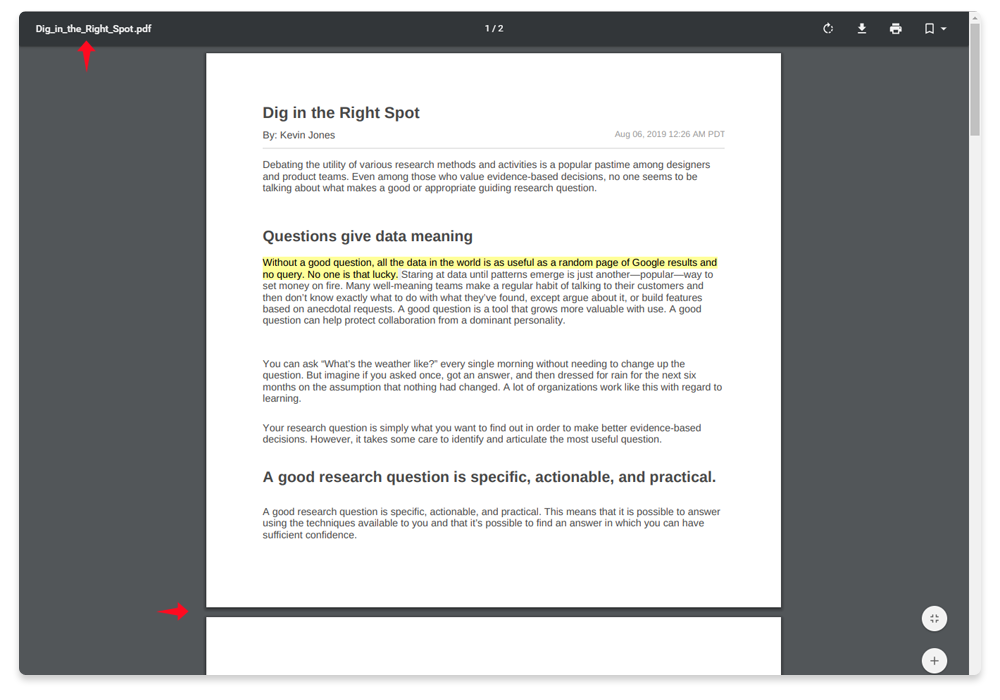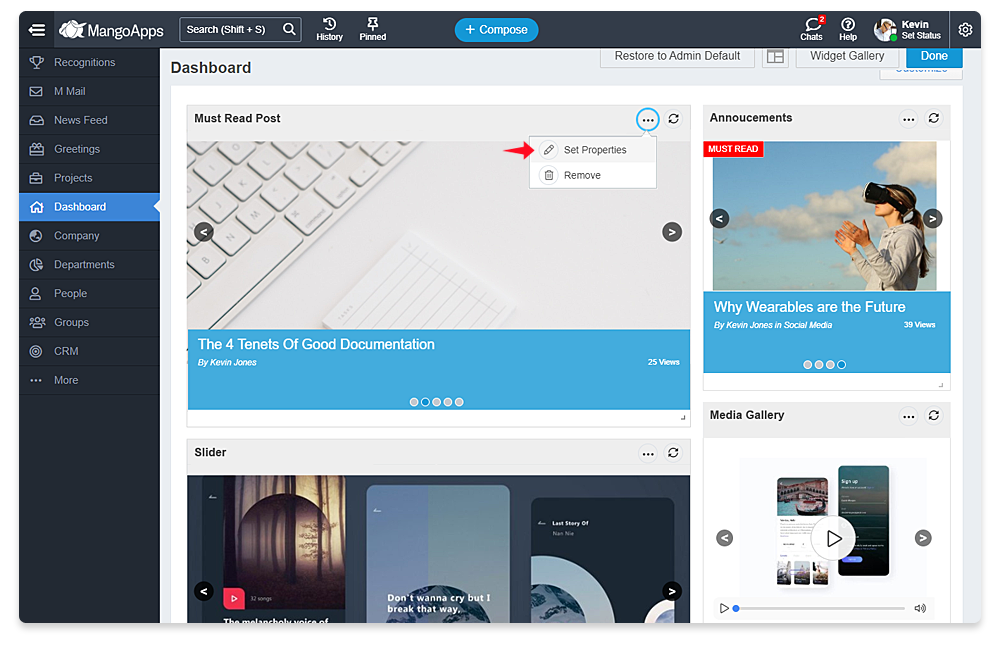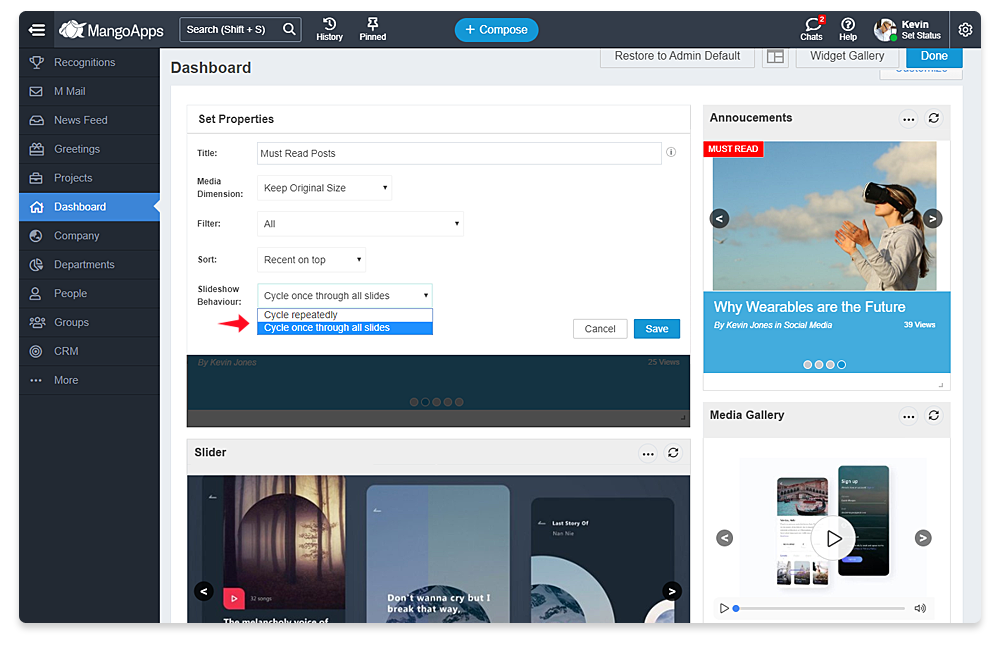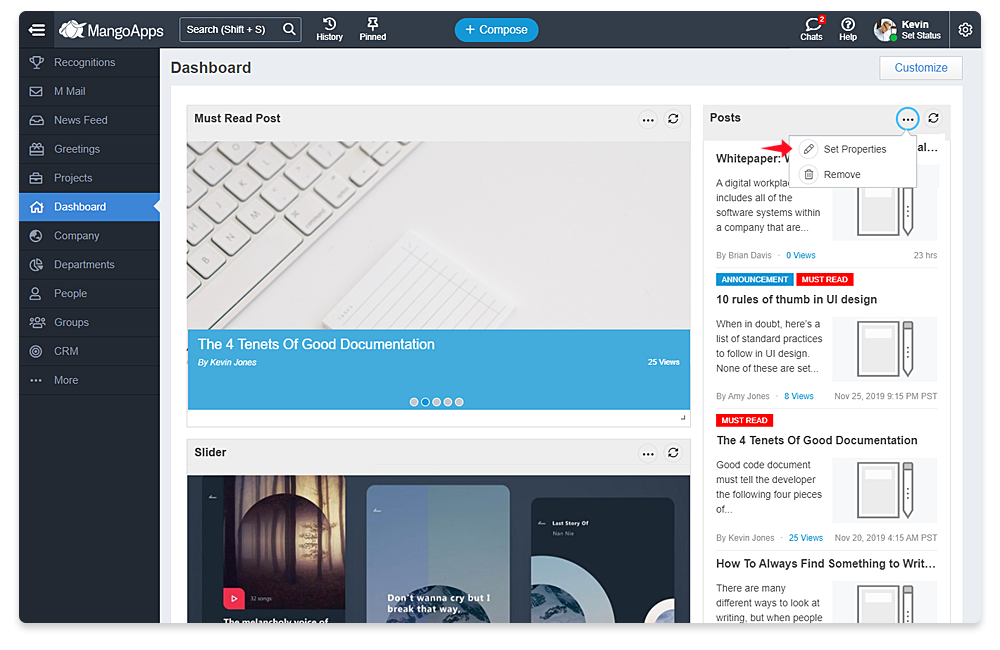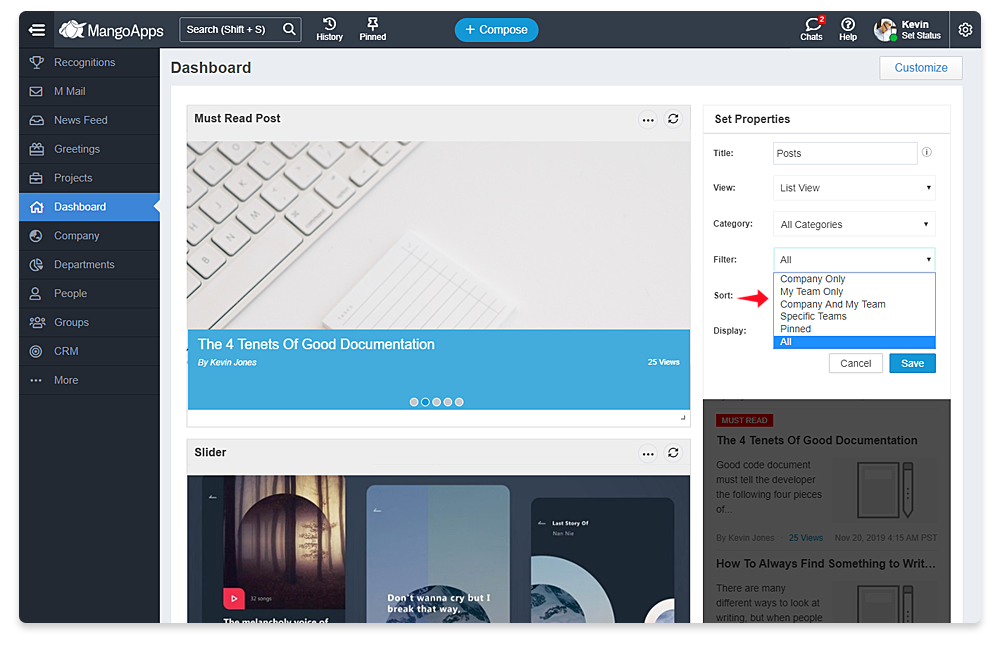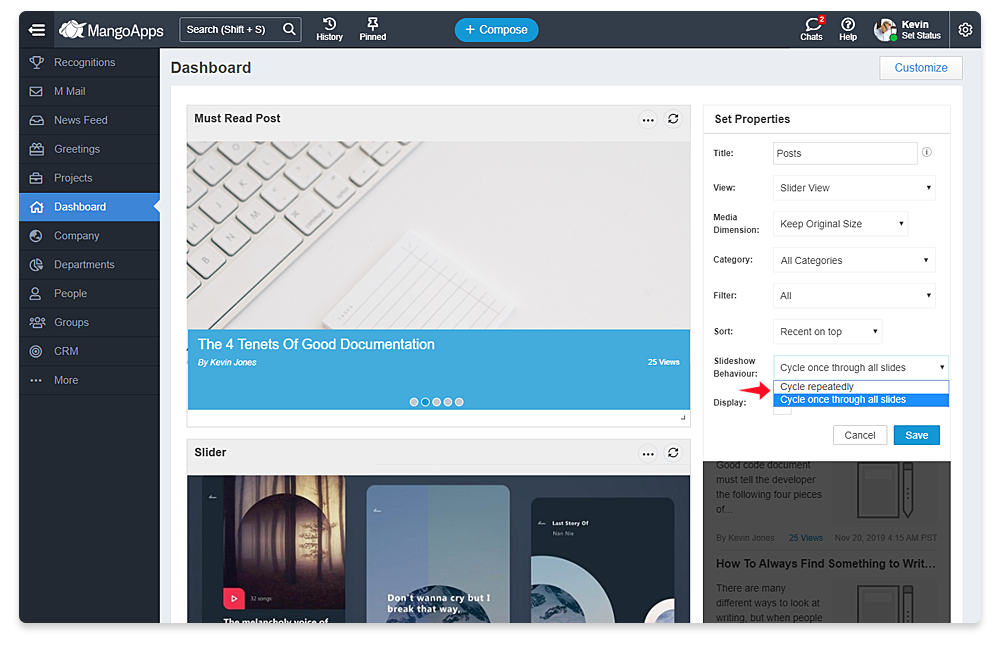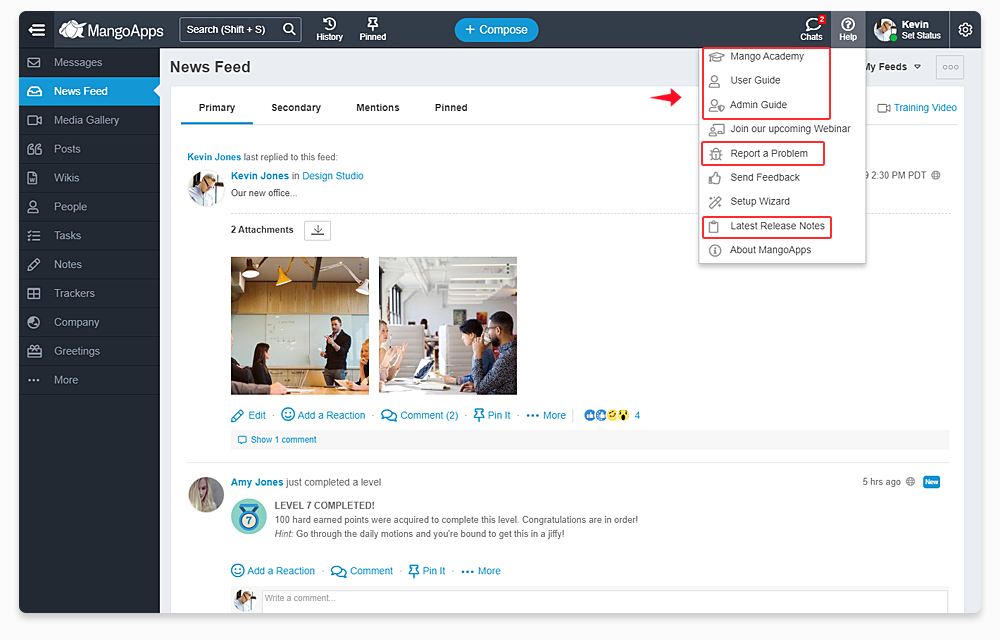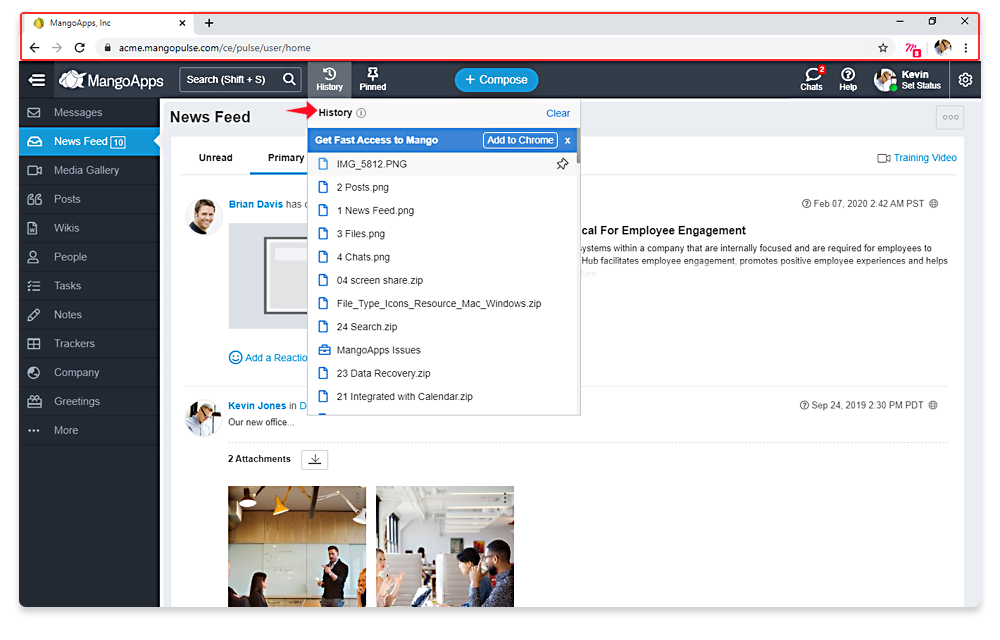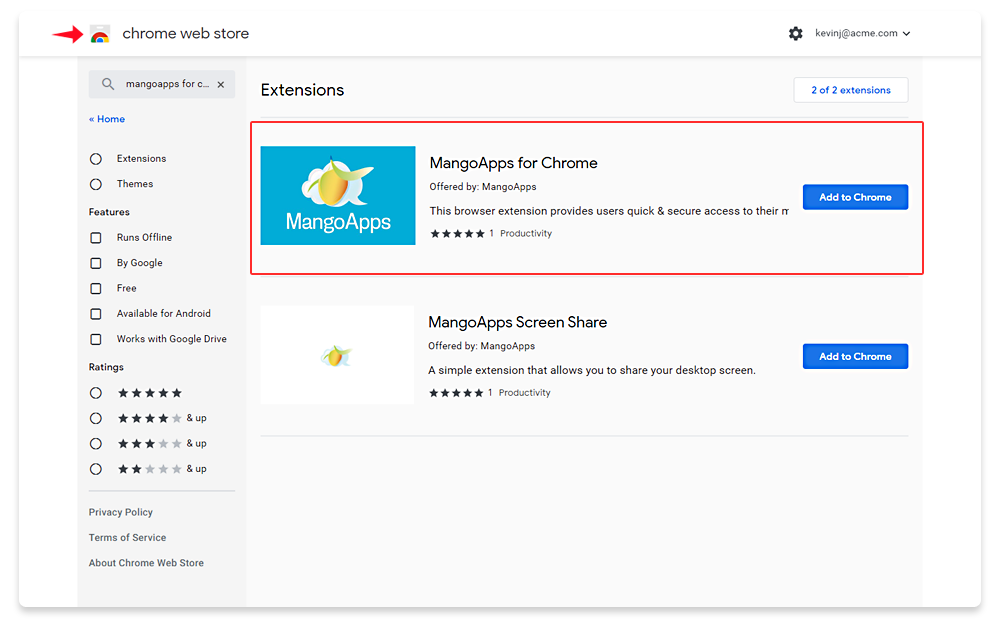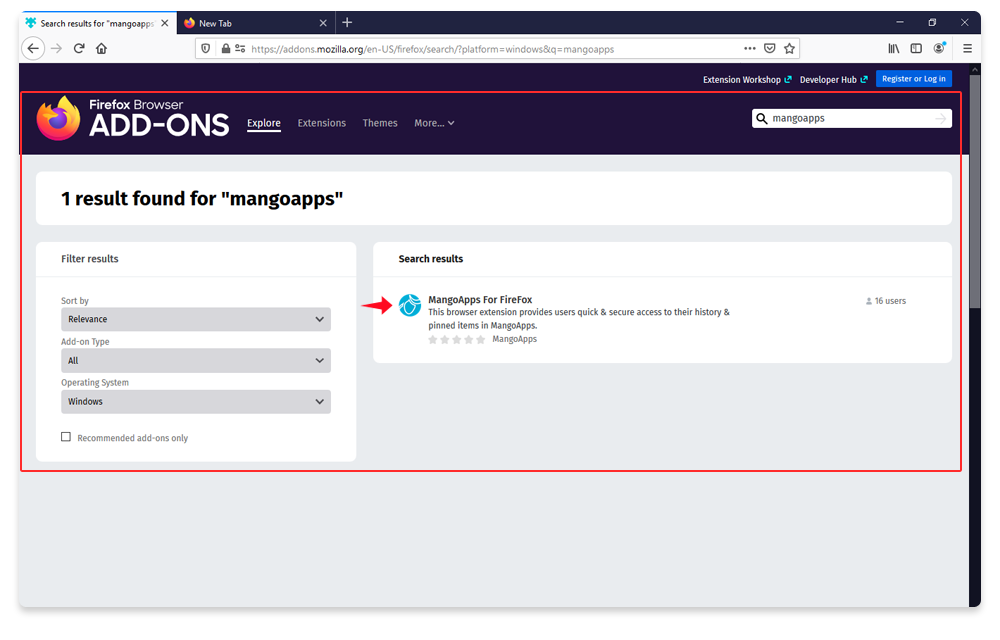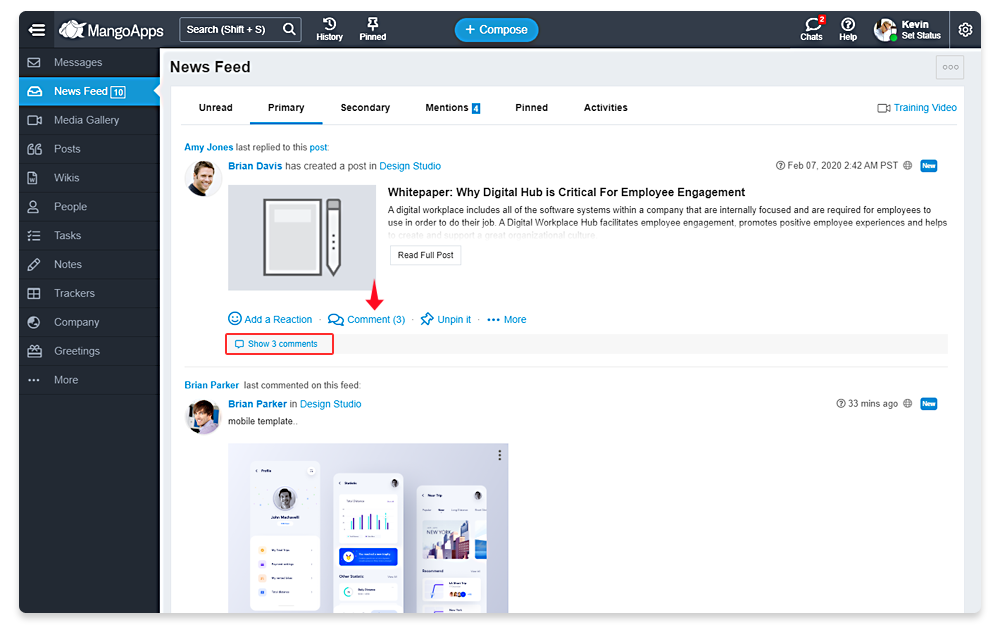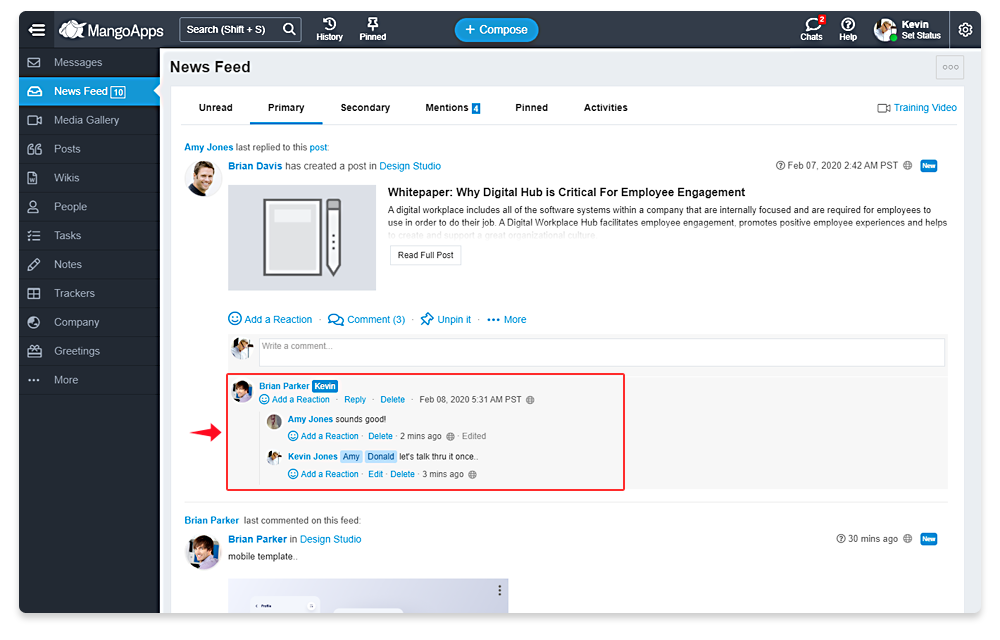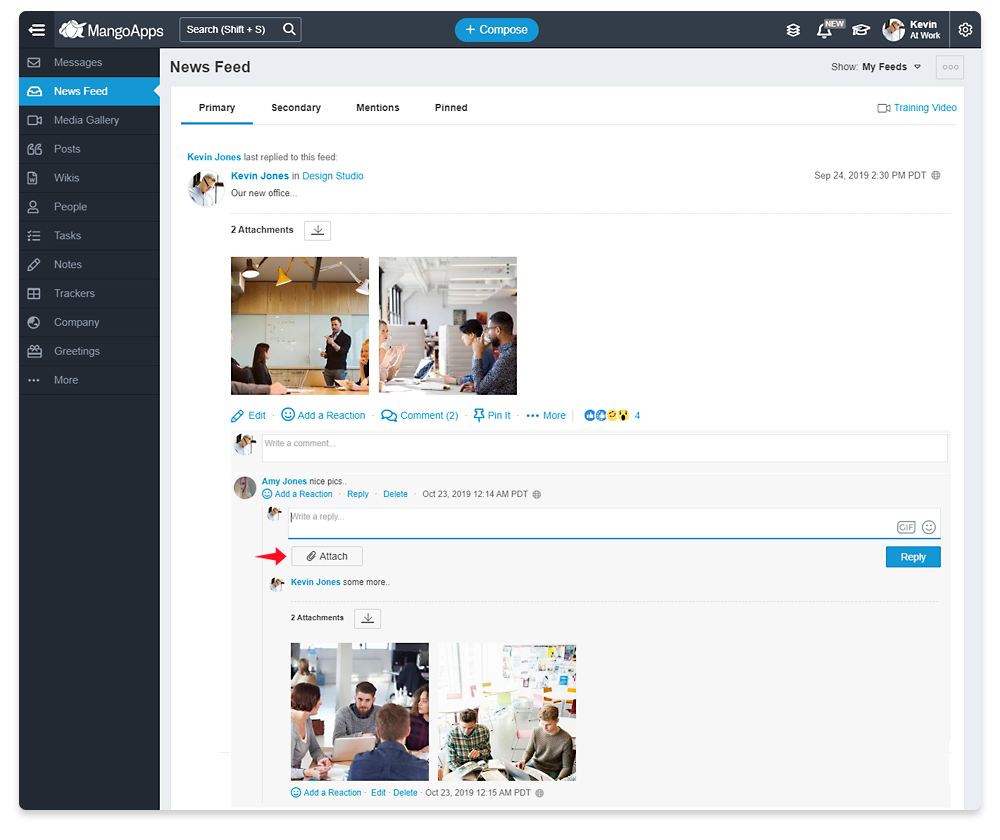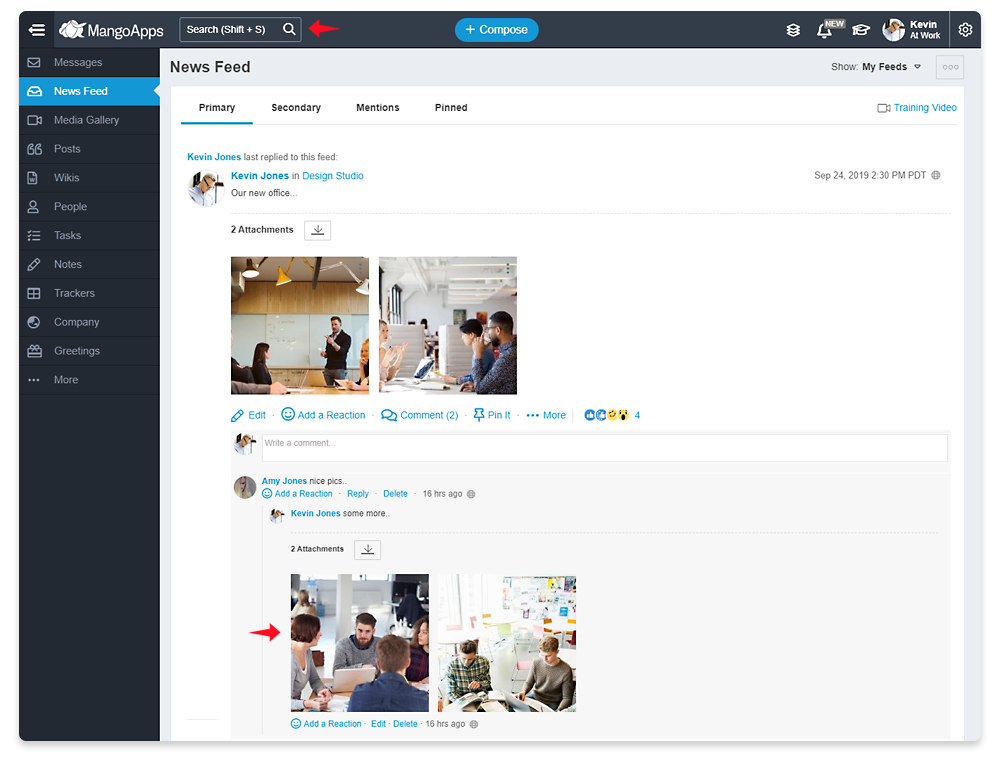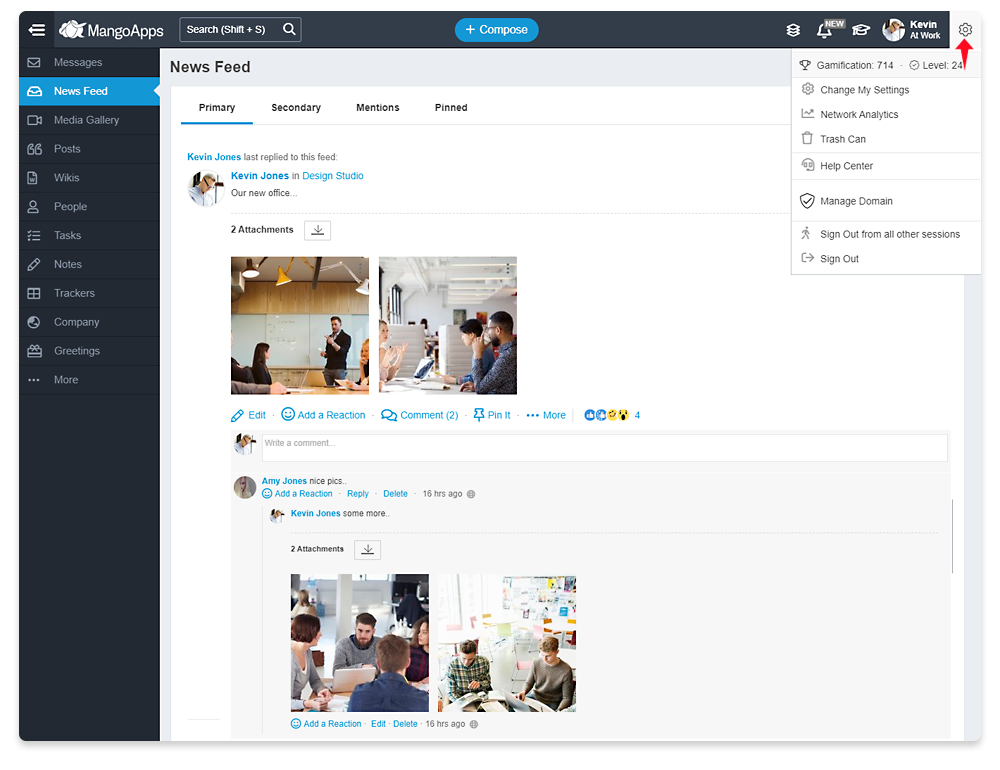10+ New Enhancements For All Users
List of enhancements & improvements for all users to make it more easier to use MangoApps
-
News feed improvements
- You can now choose if you want your primary and secondary feeds to appear in one single tab or two separate tabs. This can be done from ‘Change My Settings > News Feeds.
- When you use a single tab “My Feeds” the news feed in it will ordered by most recent on top
- There are two new tabs in the news feed module that have been added
- Unread
- This tab shows a list of all your unread news feed consolidated under one tab
- You can choose if both primary and secondary feed appear as Unread or Secondary feeds are automatically marked as read and never appear in your “Unread” tab.
- Unread news feed will be automatically ordered by primary on top followed by secondary.
- Activities
- This tab shows surfaces up system performed activities/knowledge that are applicable to you. For e.g., someone edited your note or document, someone joined a team that you administer, a poll was closed & more.
- Unread
- Ability to enable / disable unread, activities, secondary, @mention and pinned tabs has been added
- Ability to name these 3 tabs – My Feeds, Primary & Secondary as per what works for you / your organization
- Ability to reorder the tabs is available as well
- Unread count has being consolidated in the left navigation panel.
- Mentions tab will additionally show the unread count to ensure you never miss any feed where someone has explicitly mentioned you
- There is a “Why I am seeing this feed” icon against each feed to help users understand why they are seeing something in their newsfeed and take an appropriate action
- When you are on the ‘News Feed’ module and you receive a new feed, then a “New” label will appear against one or more of these tabs (unread/mentions/activities) if the tab isn’t selected and the feed/activity belongs in that tab. The “new” tag against a tab is transitory and disappears after the user visits the tab or moves to a different module
- “Unread” and “All My Feeds” filters have being removed to simplify feed navigation
- Almost all feed related configurations will now also be available from mobile app making it easier for non-desk workers to adjust their experience. Learn more about them in the mobile release notes section
-
Notification improvements
- Notification Center
- Instead of having to go through 140+ notification setting individually we are introducing a drop-down to allow for easy configuration of “What’s Important to you” notifications
- This drop-down will have 3 easy to choose levels – “Few”, “Medium”, “Many” or you can setup your own custom notification settings
- Domain admin created custom notification settings will also be available as a choice – “Domain Admin Defaults”
- The notification settings that are ON will be received by you over the “Out of channels” that you have turned ON
- On web it will be in the Chrome/Firefox/IE Edge notification center when you are not online (Replaces the notifications bell icon present in the earlier MangoApps version)
- On mobile it will be the toaster & notification center when you are not in the app (controlled by what you have set on the phone)
- On desktop it will be in the “Notifications” panel in the app
- On email if you have an email address (in MangoApps)
- Notification Center
-
- Chrome, Firefox & Edge Web Push Notifications
- Users are prompted on login to turn the browser web push notification in order to receive the out of channel notifications as per the settings in their notification center
- Browser web push notifications in your notification center are supported for these 3 browsers
- Chrome
- Firefox
- IE Edge
- Browser web push notifications are not supported for Safari & IE 11 browsers
- Chrome, Firefox & Edge Web Push Notifications
-
- Team Level Notification Exceptions
- You can add exception for a team to either receive less notifications or more notifications for specific teams
- You get the pre-configured settings of – few, medium, many, team admin posted items, domain admin defaults and your own custom set, while adding exception for 1 or more teams
- The team level notification default can be set by the team admin and be overridden by you as per your own preference
- Team Level Notification Exceptions
-
Quick access bar
- There is a new quick access bar on the main top bar of the user portal that has the following 2 icons/actions on it
- History
- Pinned
- This quick access bar will appear for all users in your domain (network & guest users)
- History
- This is the list of pages & items that you have recently visited to give you quick access back to them
- Most recently visited item is on the top. Clicking on an item opens that item
- An item can be pinned from the history list which adds it to the ‘Pinned’ list of items
- History keeps a max of 100 items. You can clear your history at anytime
- News feeds, chats & messages have been excluded and they do not show up in history
- Pinned
- This is a list of items you have pinned for quick access. We recommend that you pin items that you go to very frequently
- Any item that can be pinned in MangoApps will appear in this list (including news feed, chats, messages)
- Most recently pinned item is on the top. Clicking on an item opens that item
- Pinned list shows a max of 300 items
- An item can be un-pinned and it will get removed from the ‘Pinned’ list
- There is a new quick access bar on the main top bar of the user portal that has the following 2 icons/actions on it
-
Status with do not disturb (DND) option
-
- All users can now set their availability status from their profile picture (top right corner) using the “Set Status” action
- Set status allows you to
- Select from a pre-configured status values
- Enter your own custom availability status
- Status can be customized to include
- An emoji
- A message of upto 150 chars
- Turn on Do Not Disturb (DnD)
- Auto clear the status after a certain time period
- The availability status set is visible to everyone to see at the following places
- User’s chat window
- User’s office card
- People list in the IM bar & messenger clients
- When Do Not Disturb option is enabled then
- User will not get notifications for any message sent to them (no sound will play, no toaster will be shown on new message etc)
- User will still receive a notification if the message has been marked as “Important”
- Other users will see that the user’s presence icon to be a red icon which indicate that the user is in ‘Do Not Disturb’ mode
- If the auto clear status time interval has been set by the user then on expiry of the time their DnD mode will be cleared also
- When the user has their status set, they get the following options under the profile picture (top right corner)
- Clear their status
- Edit their status
-
User profile UX improvements
- General Improvements
- Users get 1-click access to their rich profile pages by clicking their photo / name on the top right corner of the portal.
- Activity, info, recognition, org chart and 10+ rich profile pages are now available as tabs on the profile.
- Widgets showcasing recent awards, recent badges, followers are available on the activity & info pages in the right section.
- Ability to change your settings (e.g., notification settings, reminder settings etc) is also directly available from the profile now.
- Ability to upload media (presentations, PDF, videos, images, audio) on your profile page has been added.
- Social media fields can now be part of any section on the profile. By default they are part of the overview section.
- General Improvements
-
- Timeline Improvements
- Profile timeline view will now allow users to filter feed between a date range making it easy to get all activities between a time-frame
- Additionally there are filters added to get your pinned (on self profile only) and news feed where the user is mentioned
- Timeline Improvements
-
Team photo gets 1500+ icons to choose from out-of-the-box
- Getting an appropriate picture for your groups, projects and departments has been made easy with an icon gallery of over 1500+ to choose from.
- Ability to select the icon & background colors has been provided.
- Ability to get access to all images in your domain’s media library has now been integrated with group, project & department photo.
- Additionally the media center integration gives you option to fetch an external image via URL and is integrated with a photo library powered by splash.
-
Survey insights/results sharing
- Survey creators now can share survey results with all survey takers (& not just the admins).
- Following options are available
- Who has access to view the survey insights/results
- Survey creator & admins (default)
- Survey creator, admins & survey takers
- What is the level of access they have
- Full access (survey creators & admins always have full access)
- Engagement & responses. No user details
- Engagement only. No user details
- Who has access to view the survey insights/results
- The above options will allow or dis-allow the survey takers to view insight/results
- Survey creator can change the insights/results settings for any survey (open or closed). The new settings will become effective immediately.
- You can use the post template ‘Employee Survey Insights’ to share the survey results with everyone or a group
-
Posts improvements
- New post templates added and improvements in existing ones.Learn more about them here
- Ability to schedule a post in 5 minutes time intervals is now supported.
- Ability to have page breaks in post (blank template) is now supported. The page breaks get applied when the post PDF is generated.
- Usability of the text block header & content toolbar has been improved
-
Widget Improvements
- All widgets with slider options
- The slider behaviour in ‘Announcements’, ‘Media Gallery’, ‘Must Read Posts’ & ‘Slider’ widgets has been enhanced to have 2 options
- Cycle once through all slides (default)
- Cycle repeatedly
- The slider behaviour in ‘Announcements’, ‘Media Gallery’, ‘Must Read Posts’ & ‘Slider’ widgets has been enhanced to have 2 options
- All widgets with slider options
-
- Post widget
- A new filter that will show posts from specific teams (groups, projects & departments) has been added.
- Slider view of posts (like the list view) also now gets the ability to limit the number of posts it shows
- Post widget
-
Help menu
- A new help menu on the top bar has been introduced for all users to get access to online help resources
- This gives access to help resources directly from the user portal to
- Mango Academy
- Users help guide
- Admin help guide
- Access to these release notes is available from the menu
- User can report a problem directly from here also
-
Browser plugin enhancement
- MangoApps browser plugin for chrome & firefox has been enhanced to include both history & pinned lists
- Latest version of the plugin is available on the web store:
-
Misc UI/UX improvements & changes
- Comment count now includes the count of replies on the feed
- Replies now get the ability to attach files. Like updates/posts, comments you can now attach any file to you reply.
- Pages present in a project template with quick link widget now automatically update the quick links to become project specific URLs when a project is created from the template (instead of keeping the template URLs)
- The main search bar has been moved to the left (next to the company logo). This makes the position of the main search bar be consistent with the module specific bar which are all on the left as well.
- Ability to have page breaks in wiki (blank template) is now supported. The page breaks get applied when the wiki PDF is generated.
- A new gear icon in the upper right corner has been added. On hover it gives you 1-click access to
- Your settings
- Your trash can
- Network analytics (if domain admin has enabled it)
- Admin portal (if you are the domain admin)
- Sign out