Take The Admin Interface Tour
The MangoApps Admin interface is divided into two panels. This section will walk you through each of these and explain how the MangoApps Admin Portal is organized.
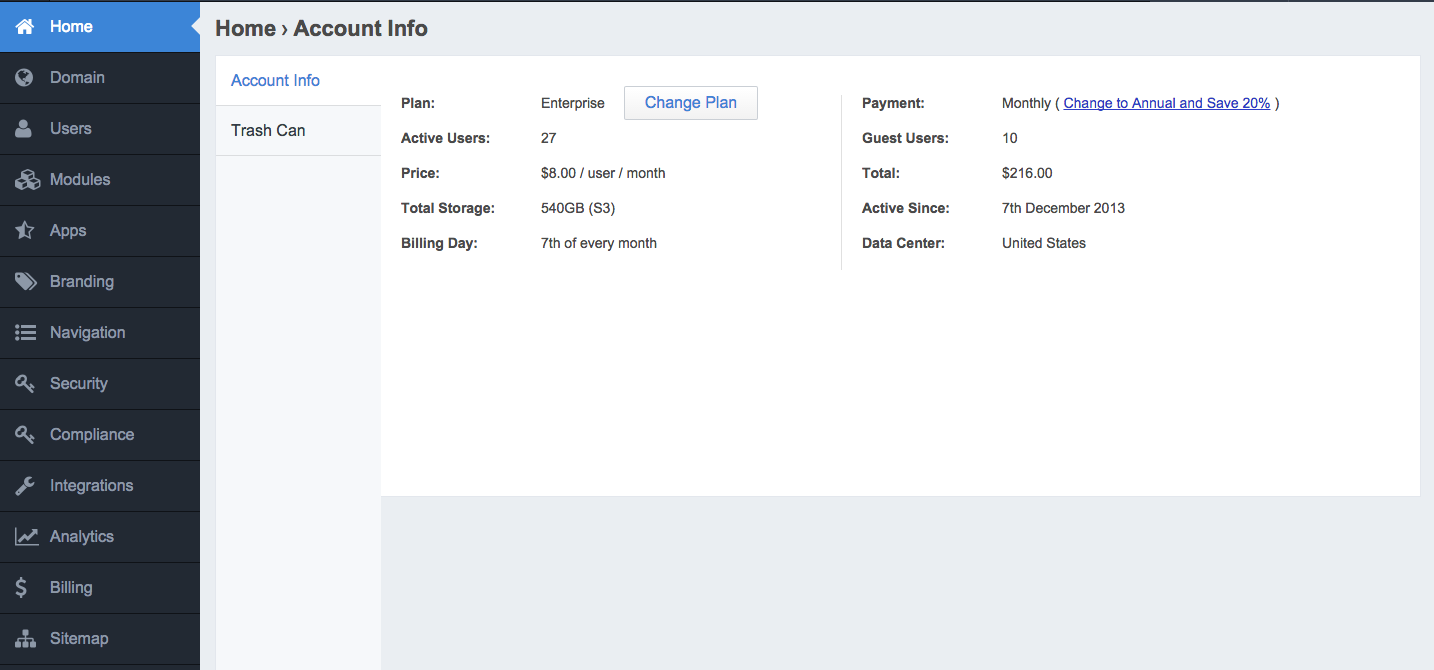
From your Admin Portal, you can manage all of your default MangoApps Domain settings. Access your Admin Portal by clicking on the button in the upper right corner of your User Portal.
Left Navigation Bar
Your Left Navigation Bar is on the left side of your Admin Portal. This bar is used to navigate to each section of the Admin Portal to make setting adjustments.
Center Content Area
On the home page of the Admin Portal, the center content will have quick glance info about your subscription and billing. In the second level of navigation on the home page, you have quick access to the Trash Can. The Trash Can is used to restore items that users might have accidentally deleted. This section also has most of the Left Navigation categories expanded out to a site map view. This allows for one-click access to many settings of the Admin Portal.
Once you have clicked on links from any section, settings, and information will be shown in your Center Content Area.
Admin Training
Checkout our video training it is 25-minutes with the key considerations and knowledge surrounding the admin portal.
