2-Way Email
2-way email integration allows users to make comments and respond to posts and updates in MangoApps from their email accounts.
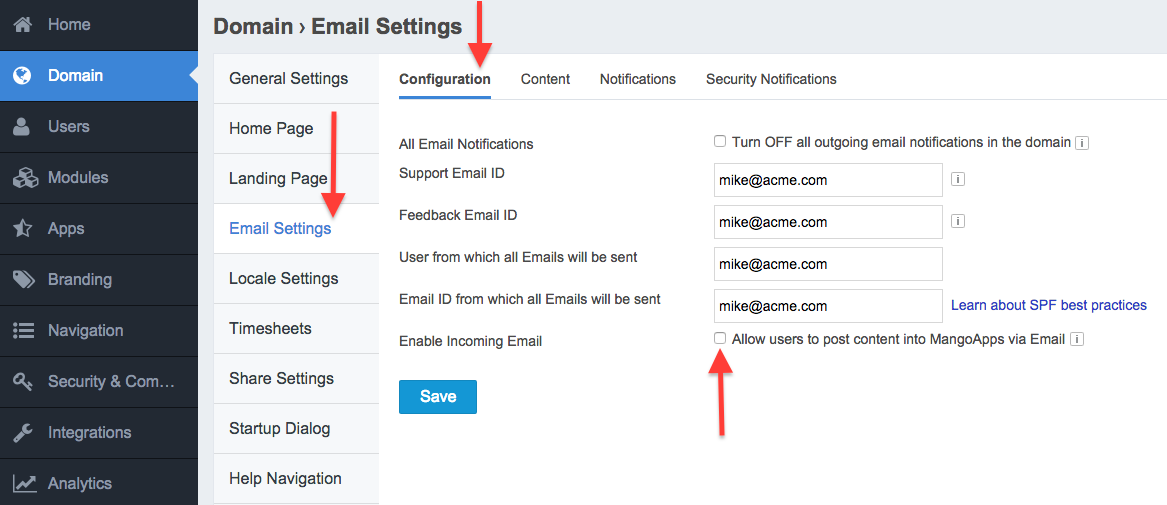
2-Way Email integration allows users to post content into MangoApps via their email accounts. If any active MangoApps user, network user, or guest user, receives an email notification from MangoApps, they can reply to it to leave a comment on the respective MangoApps post.
Users can even include attachments in their replies. If comments on the respective post or page are disabled, the email will bounce back. A user also has to be a member of the team, project, or group they’re commenting on in order to make a successful post. For 2-way email integration to work, the feature has to be enabled by a Network Admin.
Enabling 2-Way Email Integration
To enable 2-Way email integration, go to your Admin Portal and click on the Domain tab and then on the Email Settings on the side bar. Go to the Email Configuration section and check the box next to the Enable Incoming Email option.
Benefits Of 2-Way Email Integration
You can participate in conversation threads happening on MangoApps from your email. When you receive an email notifications for conversations happening in MangoApps, you can reply to them and your response will be posted into the conversation thread, along with any files you attached.
You can collaborate with non-MangoApps users. If there is a post you want to share with a colleague or client who doesn’t have MangoApps, click on the post and hit the Share Over Email option. After sharing a post with a non-MangoApps user, they can reply to the post and the content will be posted to the respective feed. Email users can unsubscribe from the conversation if they no longer wish to participate.
You can forward emails into a MangoApps Project, Group, or Department. Every Project, Group, and Department in MangoApps has an email address that you can forward emails to. In order to do this you have to be a member of the prospective Project, Group, or Department. To find out what the email address is for a Project, Group, or Department, click on it and select the red Tools box in the upper right corner of your screen. Then click the Get Link/Email option. Admins can turn this feature on or off in the Admin Portal.
Balance email effectiveness without letting proprietary company information leak over emails. As a network admin, you can choose between two different types of email notifications: either email notifications that carry the actual content in the email or email notifications that provide users with a link to the MangoApps content, requiring them to login to MangoApps to view the content.
Learn more about our 2-Way Email integration in this MangoApps Two-Way Email Integration help article.
